Podcast: Play in new window | Download (0.0KB)
This week, we answer our listeners questions. We discuss everything from getting started in digital scrapbooking, printing layouts, if you really need Photoshop, to why there is a divide among digital and paper scrapbookers and events and even Steph’s last name!
[jwplayer config=iskin file=”http://traffic.libsyn.com/digishow/TDS007_Get_Some_Patty_On_Your_Harddrive.mp3″]
You can download the show by right clicking and saving this link.
Joining the Discussion:
Steph
Katie Nelson
Peppermint Granberg
Support Our Sponsors:
Get Some Patty On Your Harddrive before it’s gone!
use this coupon code to get 10% off any class: AUG2011TDS
Digiscrapapalooza
Coupon code: SAVE20_TDS
$20 off Digiscrapapalooza 2012 Retreat Ticket
(some restrictions and limitations apply)
code: 25off_classes
(some restrictions and limitations apply)
*can not be combined with the Digiscrapapalooza Retreat Attendee Discount.
Picks of The Week:
Peppermint: Creative Mornings
Katie: Anna Forrest’s Drop Shadow on its own layer in PSE action.
Iconverticons resources
Steph: Everyday Moments by Lauren Grier and Jennifer Barrette
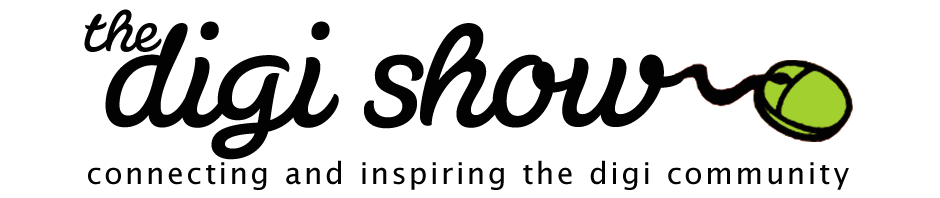

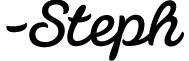
You guys, are funny. Trying to tease us with “Steph has a last name trick”.
“The Daily Digi” is her married name. ;> (wink–if you read it Katie)
Actually, her last name is “from The Daily Digi” I believe.
Mr. and Mrs. From The Daily Digi.
I bet their kids get teased at school about their last name!
You guys are totally making me laugh!
Is it me, or did this show go up earlier than usual? *happy dance*
I mentioned this a bit in the previous episode, but unlike Katie I don’t have a problem with scrapping my husband because he’s one of my top three subjects to scrap, haha. I think it’s also because he himself likes to take photos of things he likes, or that we have a lot of similar interests, or that like me sometimes he’s mostly home-based, or when we’re out I myself take photos of him. Hmm… actually that discussion you gals had has just given me more ideas of what I can take photos of, like the PC games he likes to play and more “action” shots of him with his hobbies.
I just thought Steph’s anecdote about that lady with the Zoe Pearn paper was hilarious–and seems to be a classic traditional-to-digi conversion I never paper-scrapped and I live in a tiny condo: two excellent reasons to just stick with digi. Plus, you know, I LOVE digi. I do wish I could have a digiscrapping crop or enjoy a weekend with a scrap friend like Steph described. Unfortunately living roughly five thousand miles away from most scrap friends doesn’t make it feasible. Online crops and even speed scrap chats don’t work for me either, because I can’t scrap and chat too. Thank goodness for The Digishow, because I usually listen while I’m scrapping so it’s sorta like having coffee with friends.
I never paper-scrapped and I live in a tiny condo: two excellent reasons to just stick with digi. Plus, you know, I LOVE digi. I do wish I could have a digiscrapping crop or enjoy a weekend with a scrap friend like Steph described. Unfortunately living roughly five thousand miles away from most scrap friends doesn’t make it feasible. Online crops and even speed scrap chats don’t work for me either, because I can’t scrap and chat too. Thank goodness for The Digishow, because I usually listen while I’m scrapping so it’s sorta like having coffee with friends. 
I’m so happy the show helps fill that void for you
Hi ladies! I haven’t quite gotten through this entire episode (I don’t run far enough in one shot!! LOL) but I wanted to say thanks for tossing my question in there about paper vs. digi. I guess I was thinking more along the lines of educational type events where the focus is less on products and more on things like storytelling, general design principles, sources of inspiration, etc., which in my mind is just “scrapbooking” rather than paper vs. digi. Those are the kinds of things that would attract me to an event …
I can totally understand why there don’t seem to be events like that because of the obvious need to make money and the easiest way seems to be to sell products. I do think it could be possible though with a little outside-the-box thinking. Something for me to ponder when I run out of projects… whenever that is!! Ha ha.
Keep up the great work… it’s always a little more fun to head out for my run when I know I have a new Digi Show to listen to!!
Really good things to think about and it would be interesting to see if an event like that could be done
When I paper scrapped the only time I got pages done was when I went to a crop – I never pulled everything out at home! When I went to the dark side, I still wanted to be able to hang with my paper scrapping friends so I still go to cropping retreats, and I’ve been blessed with a creative memories consultant that welcomes me at her planned events! We also have a place not far from my home in Texas that has weekends where the hostess provides the meals and rooms (http://www.rockinrretreats.com/). It’s wonderful to be able to set up in just minutes and be able to scrap until minutes before we need to leave! My friends do fight over who gets to sit next to me because that means they get 1/2 my table space. I pretend it’s because I’m just that awesome.
LOL!!! I love that last sentence!
Here’s the Daily Digi post on stretching templates /my-favorite-template-trick/
Hey guys. Thanks for the pick. Just wanted to say that i have been to some lovely paper crops with my computer where everyone was friendly and welcoming despite my digital tendencies I tend to favor the small crops with lots of regulars – it means you get to know everyone that much better and after the first couple of crops the questions are limited so i can actually get some scrapping done. Keep up the good work with the show. I look forward to each episode!
I tend to favor the small crops with lots of regulars – it means you get to know everyone that much better and after the first couple of crops the questions are limited so i can actually get some scrapping done. Keep up the good work with the show. I look forward to each episode!
Thanks so much Anna!
I vaguely remember (I think it was) Ali Edwards doing some layout about Chris with his outlook calendar printed out? Maybe a good idea for camera shy or people who can’t take photos at work.
Love the show!!
That is a great idea! My hubby’s calendar would make for some great scrapbook pages
Oh and for others looking for BIG photo spots, I’ve got some new ones out here…
http://mshanhun.com/templates/
Heaps of big photo spots there.
so, whats the advantage to having your shadow on a separate layer?
I’m a newbie, but a bit shadow-obsessed right now. My understanding is that with the shadow on a different layer you can move it just a bump if you want to, add a blur effect and other things that make it look even more natural. On a separate layer, none of that would affect your original image/embellishment.
This. What she said.
When the shadow is on its own layer you can warp it, smudge it and otherwise move it around to make it look less perfect.
We talked about this quite a bit on the show that was just released
I like the look of Misty Cato’s “Go Large” templates for big photo spots.
The Big Picture Classes Festival registrations are still open!
http://shrsl.com/?~1429
Just wanted to drop in and say that I have been using Anna’s action in PSE to create a shadow layer. One big benefit of this action is that it allows you to change the angle of your shadow on a specific element. PSE has global lighting which means if you change the angle of a shadow of one element it changes all of them. I only realized this recently but can be rather annoying when you trying make shadowing realistic. With the tool you can set the angle you want for the element run the action to make the shadow layer and then set the angle back to where you want it for the rest of the layout. (From what I understand earlier versions of PSE allowed you to stop the global lighting but if your in PSE 7 or above then you have no control so need this action).
My second comment is on the crops/retreats. I run a retreat myself twice a year and digital scrappers are as welcome as paper. Let me say the paper scrappers are so jealous of how fast I can be sat down scrapping. I can’t believe the amount Steph mentioned she paid. Its $160 to come to ours. This Friday noon to Sunday at 3pm. Includes all meals from Friday dinner to Sunday brunch. Self service breakfast so you can get when you want! Rooms are shared between 4 people. Every table has power and we have Wifi (although sometimes its a little slow if people are streaming Netflix).
I guess the difference is we run at a retreat center not a hotel and I’m not running it for my profit. If people sell supplies for any of the companies they can bring stuff and use any extra tables we have. I do it because I like to have a couple of “me” weekends a year and I can justify that if I’m also creating layouts at the same time. We also don’t do all the not so “FREE” stuff. I have friends who go to other retreats and say I got such and such for FREE and I won this. None of this is free you paid for it even if you didn’t win anything you contributed to the person who won it. I’d rather spend my money on something I chose rather than products the store owner decided I wanted. So find a retreat center and a group of friends and do it as a none profit event and just have fun.
I agree, at $300 they are making a profit! I’ve gone to a couple of primarily paper crops that charge a little extra if you require electricity – so cricut, printer or laptop – and I’m ok paying extra because I know they won’t make much of a profit off me and they are in the business of making a profit. I *could* scrap for free at home, alone – assuming I was ever alone at home. But I enjoy the time away with friends and don’t mind paying a fair price for that.
I’m curious under what circumstance would you want an element to have a different angle of light. I thought consistency was the key, since the light would be coming from the same angle. Would love to learn more about this. Thanks.
The global lighting is killing me. I had PSE 6 before and I could change the angle to 90 on the stitches and thin lines (for example) since they don’t throw of much shadows to the side, but still need a little something… Now I have less room to play with the shadows in PSE 9. (Good thing it have a lot of other positive features, though).
Now I have less room to play with the shadows in PSE 9. (Good thing it have a lot of other positive features, though).
Think I have to check out that action. Thanks.
Ronnie..I go to a similar retreat twice a year… Just a bunch of friend and friends of friends that come and do what ever they want. Most Scrap, some bead other sew. It’s a great mix and everyone shares in the fun. If you’re in the upper midwest, here is where we go http://www.bloomingescapes.com/. What’s really nice is they can also accommodate smaller groups or put groups together that may not have enough “friends.”
But see, I would never share a room with 3 other people That’s just how I am. Even when I go places with my sisters, I want my own bed!
That’s just how I am. Even when I go places with my sisters, I want my own bed!
I think part of the cost difference must be a hotel vs. a retreat center that just does retreats. I was on the back side of helping plan and I know they made hardly any money on the event outside of supply sales.
Ok another comment as I found the post I was thinking about. Misty at SweetShoppe designs did a blog post this week on her blog about using pictures as background paper. Thought this may interest the person who was asking about using large pictures on layouts. She shows how you can use a cluster from a template on these pages – I thought it was a really great way of including a large picture plus the cluster. You can read it here http://mistycatodesigns.com/2011/08/using-a-photo-as-a-background/
Great show. I’m sure the increase in listeners is due to all the PC-love! Just joking, but it is refreshing to hear;-)
I’d love to hear a show (or see a Daily Digi post) about the common mistakes new digi-scrappers make. I’ve heard each of you talk about your early layouts with some derision, and I’m wary of printing any of my layouts until I know more. Would anyone be willing to post some of those layouts and show us what they would do different now?
Thanks for the all inspiration!
Just remembered I wanted to say how glad I was to hear Jessica Sprague mentioned for beginning to learn PSE. I was a hybrid scrapper for years, and every thing I learned about PSE came from Jessica’s old PSE Friday posts.
It helped that they were 1) free and 2) small bits of knowledge at a time. I imagine it being overwhelming today with SO much information out there. I’d also recommend Steph’s FREE class on Scrapbooking with a template at BPC (I just went to look for a link and couldn’t find it—is it no longer offered?). I learned so many great PSE shortcuts from that class.
You can find Steph’s class here at http://www.bigpictureclasses.com/digitemplate.php and all the Daily Digi classes at Big Picture here http://www.bigpictureclasses.com/thedailydigi.php
That’s a great idea for a Daily Digi post, or even a TDS episode. I think everyone has their own list of things they wish they’d known in hindsight.
Speaking for myself, any unhappiness I have with early pages of mine truly centers around my utter lack of storytelling (and sometimes even titles) on those early pages. When I look at them in my album I just don’t feel much about them, except for the feeling that I want to re-do them at some point. But I can appreciate them because I learned a lot of technique in those early pages, and I tried a lot of different styles and products. But when I look at them now they feel a little incomplete to me purely because my scrapbooking style/philosophy evolved to something different over the years.
Oh I think that’s a brilliant topic! I may blog about that myself.
Like P, I think my earlier pages lacked more of the story. I initially got into scrapbooking as a means of creative expression so I was all about learning more about my program, playing with dropshadows, trying styles, etc. I still do that from time to time, and I love making pretty pages “just because,” but about 80% of my pages have story on them. Going back and redoing some layouts would be a fun project to get to…eventually, lol.
About not wanting to print your early pages because you feel like they might be better later…print ‘em anyway! I’ve been scrapping for 6 years now, and only the last 2 have been digi. It’s interesting to compare my early paper pages to my later paper pages, and my paper to digi pages. I look at some of my old paper pages and just want to gag. But they do show my earlier ideas, and style, which has continued to evolve over time. The pages themselves tell a story of your creative journey, not just the story on the page itself. So even if you worry about being able to make something different or better later, I think it’s important to see the whole creative journey over time.
There’s also no reason why you can’t use the same photos to tell different stories. If you tell one story with it now, there could be a different story to tell a year or longer from now. Scrapping should be fun! Just have fun with it, and do print along the way to remind you of where you have been.
Rachel
I learned so much from seeing my layouts printed, particularly in terms of perspective (giant buttons and tiny journalling text). I’m also a fan of what’s done is done, time to move on to the next story…
Thanks and be sure to listen to this weeks show
Wow, I’m so excited you read my comment about the Mac app img2icns. YAY! I’m going to pretend I never heard the Mac vs PC discussion that evolved from my comment though. Where’s Izzy when the Mac users need him!!! That was definitely a very unbalanced discussion. LOL! Still love you ladies!
Anyway, I mentioned that one of my PC friends (coincidentally the same friend who found the Mac app for her Mac friends) found a PC version and thought I’d link it up here for the PC users since I think it’s different than the one Katie found. My friend and digisister, Joan, loves it! Also, the first person to mention the Mac app here in the show comments was my digisister, Michelle, who credited Joan with finding it. We can’t imagine not having the app now. It has made organizing our stash much more fun!
Here’s the link to the PC app:
http://download.cnet.com/IcoFX/3000-2195_4-10515364.html
And the link for the Mac app:
http://www.img2icnsapp.com/
Also, I have to admit I’m a PSE 9 user who switched just a week ago to CS5. I have no idea why except that I was enabled by a bunch of gals I call my “digisisters”. LOL! I bought CS5 Extended for the Mac for $168 at Amazon, and the PC version was $159 (Student & Educator version). It was kinda difficult to resist at the price. I think if I had heard about that Shadows action before buying, I may have been able to resist though. Where was Katie when I needed her?! I’m definitely intimidated by CS5 and find myself going back to PSE 9 regularly, but I have lots of help to keep me on track learning CS5 so hopefully I’ll be able to use it exclusively before long.
Lastly, I want to add that Linda Sattgast’s self-paced Beginning Scrapbooking class at http://www.scrappersguide.com is a great class for learning digital scrapbooking. Linda’s an Adobe products guru and her class videos are so easy to watch and follow. I’ve taken all of her classes so far and am also a Premier member at her site. She also taught an Easy Page Design class earlier this year, and has a live Organizing class coming up in September that’s still open for registration. She’s fantastic!
I do love Jessica Sprague too though and that’s where I got Up and Running with digiscrapping back in 2008. I’m working my way through one of the self paced classes there now for the second time, but in the CS5 videos rather than the PSE videos. Jessica always gives us forever access to both versions of the videos in all of her classes. Btw, the gal mentioned above, Joan, is one of the mentors at Jessica Sprague for new members, as is another of your listeners, Kendra, who commented under the Pity Page show about the img2icns app too.
Great show as always ladies!! Keep ‘em coming! Just get a Mac girl (or Izzy) on there once in awhile for balance. LOLOL!
LOL Debbie! We did gang up on the Mac folks a bit – I guess it’s payback for the Izzy days.
Payback stinks! heehee!
Thanks for all of the resources Debbie! Good luck moving to CS5! I always tell people the best way to switch is not let yourself open the old software until you can comfortably create in the new one
Thanks Steph! Great advice! There’s definitely some changes to adjust to, especially with keyboard shortcuts, and remembering to use the shift key where I didn’t need it before. But YAY for easy installation of Actions!!
Ok Katie, now that I converted my kit preview to an icon what do I do with it? I thought I could apply the icon to a directory but I don’t think I can do that. Also Katie, if you use Picasa you can view PSD files like a regular png or jpg file.
Thanks
Angie
I’m not sure yet since I haven’t had the time to experiment yet. I’ll be doing a post on this soon though and will update with a link when I have one.
This is for those who need to know why my household went Mac:
Our previous 2 computers were Windows, ME and Vista respectively. They both lasted about 2 years each. The ME just gave up the ghost and didn’t even give us the blue screen of death, it just died (I personally don’t remember, I just remember it wouldn’t come on, my dh is the computer person). The Vista died in a vicious boot-loop that when we did some research we found out was a very common problem. That was our last straw with windows based systems, we had been saving our money for a rainy day and talking about Macs, and when we found out it was a common problem, dh told me to go get a Mac. Our first Mac was a 24 inch screen iMac that now lives in my husband’s music room. Six weeks after we got the iMac, I went out and got my own little Macbook Pro. These Macs were the only computers I ever felt comfortable setting up from scratch, they basically talked me through it when I turned the power on. Shopping at the Apple store was amazing and I got excellent service and no one talked down to me and they answered all my questions right away. I just loved the whole conversion experience. I don’t hate pc’s I just don’t want another one. My Macbook Pro (named Macseen, I know it’s a terrible pun) is one of my best friends, and the learning curve was just so small and friendly, everything just seemed really intuitive to me. This is just my opinion and again I have nothing against anyone who wants to use a pc. I’ll take Macseen.
Thanks so much to all of you! I am starting to digi dabble more and more often thanks to you ladies. You just take the scary out of it for me. Thanks so much!
Macseen! Love it!!
Love the name Macseen. I’ve never named a computer of mine, I’d never come up with anything clever.
I have had some very problematic Windows based computers in my computer history, but in each case they were a manufacturer problem and not really a Windows problem. Actually, it’s probably more like they were a price point problem.
Sometimes we’ve lucked out with inexpensive Windows PCs – like both my son and I have relatively low-end Toshiba laptops and if you don’t have a lot of money to spend on a laptop I would feel pretty safe recommending them to people. I’ve quite literally beat the crap out of my Toshiba and it just keeps coming back for more. We have a low-end Compaq in our midst, too, and it’s a total beast. We gave that one to Tom. Haha.
My big computer in my office cost as much as an iMac. I suppose I could have switched to a Mac at that point if I’d wanted to, but I’m comfortable in Windows and any time we’ve spent that much on a Windows PC we’ve had great luck with it.
I often wonder if companies like Acer were out there making $300 Macbooks whether people would complain more about their Macbooks, though? LOL Apple definitely benefits from having control over both the manufacturing of the computer and the operating system that goes on it. There are a lot of REALLY sketchy Windows PC manufacturers out there.
I’ve been on a Mac for the last year now – and I love it. I’ve had both good and bad PC experiences before, so it’s not why I changed back (my very first computer, ages ago, was a Mac also). The price point is a little high, but if it keeps me from buying a new laptop every couple of years it’ll be okay. But I really love how the Mac work, how intuitive it is, that all files types are shown (PSE, jpg and png to mention a few) – and how the @ symbol has it’s very own place on the keyboard. LOL.
“the @ symbol has its own place on the keyboard”—okay, that is cool:)
Got to love that
Good point, Peppermint about the price point issue. We are facing that with DH’s computer… But my last PC was not a cheap one, and after having to reinstall Windows twice in 6 months, and having it crash a third time, I decided to switch to a Mac. I’m not so anti PC, just don’t really like the Windows problems I’ve had in the past. I’ve been a Mac for a year now, and love the ease of use. DH is doing his Master’s online, and has to have Word in order to submit his assignments. When his PC crashed a few months back, everyone kept saying, “Just get Word on Rachel’s Mac…they make that you know!” My response was, “Yes, they make it, but then I’d also have to run Windows again…and I’m not going there!”
So it may not be a “reason” why I love my Mac…but it’s the reason I use. It’s not so much that I love Macs, but more that I was frustrated with my PC. I think it’s all about what fits the individual user.
Off my soapbox now.
Rachel
Abouy a year ago my dh decided to buy a Mac. The only one that we could afford was the Mac Mini. It is small and only cost $600. You can hook up your existing keyboard and monitor( you will need and adaptor for the thunderbolt slot). This is what I would recommend to anyone who is wanting to try out a Mac and see if they like it or not. Dh just bought an iMac and now I have the Mac Mini I love it.
LOVE the name So glad to hear we take the scary out for you!
So glad to hear we take the scary out for you! 
Since my first comment didn’t get past moderation for some reason, I just want to try again to say thanks to Katie for reading my comment about img2icns. I’m so happy it led to you finding something similar that you love for your PC.
Great show as always, ladies! Keep ‘em coming!
I have a question for Katie or anyone else that might know ! I had a try at doing the iconvert on one of my kits & it works great but it would take FOREVER converting all the icons over, so I wondering if you know of a way to do more than one at a time or a quicker way of getting through tons of kits? I think it would be worth doing it as the folder becomes a full preview so its so easy to see whats in it. Thanks for telling us about it, & thank you all for a great show.
! I had a try at doing the iconvert on one of my kits & it works great but it would take FOREVER converting all the icons over, so I wondering if you know of a way to do more than one at a time or a quicker way of getting through tons of kits? I think it would be worth doing it as the folder becomes a full preview so its so easy to see whats in it. Thanks for telling us about it, & thank you all for a great show.
Like you, I tried the inconvert and while it worked great it was gonna take forever what with uploading, converting, saving, moving the file from my download folder and then changing the properties on my folder to point to the icon file. After a bit of Googling and trying a couple of programs I found ToYcon (http://toycon.en.softonic.com/). It has this cute interface – an open box you drop the file you want made into an icon onto. It creates the icon from jpg, png and some other file types and saves it right into the folder with the original file (or somewhere else if you want). I chose to do big icons (256×256) so I can have them as extra large icon in the view setting in Windows Explorer.
They look great and I am rediscovering my kits. I can see what’s in them without needing to open the folder.
Thanks for sending me off on this path – I’m making icons like a mad woman!
The img2icons app for the Mac is just drag and drop the preview into a box and then drop the folder into the same box and it instantly converts. It takes all of one or two seconds per folder. I zip through mine so quickly. I think the PC one my friend uses is the same way but I hesitate to give the link here as I included it in a post yesterday that didn’t get past moderation. I’m assuming it’s because I included links? The PC app is called IcoFX if you want to google it.
Thank you SO much, iDebbie … what a cool app! It literally takes just seconds to create an icon for a folder on my Mac; I love this! Sharon
Thanks iDebbie I will check it as well!
Img2icons sounds really cool! I had a quick look at IcoFX – will have a closer look when I have more time. Thanks.
You’re welcome, ladies! It definitely makes organizing our stash less tedious!
Lyndel do you have windows 7? The toycon keeps closing down on me when I drop a folder into it, so I am thinking it might not work in Windows 7. What settings do you have yours set to Thanks Lyndel.
Leonie I’m on Vista.
You drop the file on it to make the icon. It doesn’t do the drop the folder thing the Img2icons does – it shuts down as you said if you try. From what I can work out changing the folder image is much easier with a Mac than on Windows.
Lyndel, it takes less than 10 seconds to do this on a Mac … it is very painless!
And it’s FREE!! LOL!
Yes Sharon, I did see a little video online. I think I have Mac-envy :-).
BTW I am a big fan of your blog – it’s been in my reader for quite a while now.
Lyndel – I have a question for you I’m liking ToYcon much better than the one I picked. I can’t figure out how to get it to make 256 size icons though. When I select the 256 size, it just makes the ToYcon image bigger, the icon I make still turns out small. Am I doing something wrong?
I’m liking ToYcon much better than the one I picked. I can’t figure out how to get it to make 256 size icons though. When I select the 256 size, it just makes the ToYcon image bigger, the icon I make still turns out small. Am I doing something wrong?
Also, I still have to go in and customize each file to show the icon, but you made it sound like you knew a shortcut around this. Is that only on a Mac?
Thanks!
Katie
Hi Katie
When you select size “big (256 x 256) it does make the ToYcon image bigger, but it makes the icons you create bigger too. I did find that some I made looked like they were the wrong size. I tried making icons for other folders and they were just fine. When I looked at the small-looking ones they were actually 256 x 256 and when I applied them to the folder they were the right size – some sort of display issue I guess, but it was only few it happened with.
I couldn’t find a shortcut for Windows – it’s right-click Properties, Customise, Change icon then navigate to where the .ico file is. I guess this is one of those times when the Macs have it over us :-).
I have found that a good workflow for me it to quickly make the icons for all the folders in one of my categories and then to go back in modify image for each folder.
Hope this helps. Regards, Lyndel
That helps a lot. I was doing it right, but there seems to be a problem with viewing some of the icons. I’ve been working on a post about all of this, but I want to be sure I can get it right myself first. LOL! You have been so helpful Thanks Lyndel!
Thanks Lyndel!
That’s great Katie. I had the problem at the start and then haven’t had it since – though I didn’t change anything – strange. Last night I had to go right back to the first ones I did to find one that was small and I found that if I moved that icon into a different folder it looked right – just plain weird! But as I said it’s been smooth since. I am gradually working my way through my categories a bit at a time and it’s almost done.
Looking forward to your post.
Katie, would you like instructions on how to use the ICOfx app for PC? Have you tried that one? My PC friend gave me detailed instructions on how it works along with screenshots. She likes it, but no doubt it’s more complicated than the Mac girls have with img2icns. I guess we’re just spoiled.
I would love that Debbie! I really couldn’t get that one to work for me so the instructions would really help. Yep, you mac girls have it good! lol!
Okay, I’ll post it separately below. Can I attach screenshots, or not?
I got the comment in my email, but it looks like it’s awaiting approval here, probably because of the images. I’ll let Steph know to check it out and see if she can make it public. I may have to have you email me the images if they can’t show up here. Thanks so much Debbie, and thanks to your friend as well! I REALLY appreciate it!
Thanks for the mention!
I loved listening to this weeks show. I started as a traditional scrapbooker and started digi-scrapping over 3 years ago and haven’t looked back. I use to attend a regular monthly crop up until a few months ago. People were a little envious when I walked in with 1 laptop bag, set up my laptop & was ready to go!!! I did get a few people to start digi-scrapping & I must say the reason I stopped going was because I was basically teaching the whole time. It wasn’t that I felt unwelcome but just that I didn’t get any scrapping done while I was there. I was bombarded with photoshop questions.
I do get together occasionaly with a fellow digital scrapbooker & we just digi-scrap & share new techniques that we might have learned.
Thank you so much Lyndel you are a legend I am going to give that a go it sounds a lot quicker ! It is so much better if you can see whats in the folder without having to go into each one. Thanks again I will let you know how I go.
I am going to give that a go it sounds a lot quicker ! It is so much better if you can see whats in the folder without having to go into each one. Thanks again I will let you know how I go.
A while back there was a guest that uses keynote to scrapbook. Does anyone remember who it was and what her website is? Tx
It was Heather Hess Here’s her website: http://www.cornbreadcupcakes.com/Cornbread_Cupcakes/Keynote.html
Here’s her website: http://www.cornbreadcupcakes.com/Cornbread_Cupcakes/Keynote.html
Everyone should go get the Patty Knox classes before they are gone. The pdf instructions are great and you get lots of supplies in the downloads (basically class is free when you take supplies into account)
Why do I need icons of previews? I am confused. I’ve been going through all my digital supplies and copying the previews into a preview folder (organized roughly by kit, paper, etc. subfolders). I have to give Katie credit for this idea. I plan to make this preview folder the screensaver slide show on my old laptop. My thoughts are that I will get more familiar with all my supplies as I see them scroll through. It is taking a while but I am enjoying seeing what I have and feeling as though I have more control over my organization. (I do have ACDSee tagging and embedding done but figure a double organization system can’t hurt, plus I can see the screensaver slide show)
It is taking a while but I am enjoying seeing what I have and feeling as though I have more control over my organization. (I do have ACDSee tagging and embedding done but figure a double organization system can’t hurt, plus I can see the screensaver slide show)
Do I need icons too? Thanks, Leslie
I’m not sure on the icon thing yet since I haven’t had the time to experiment yet. I’ll be doing a post on this soon though and will update with a link when I have one.
Well, for one thing you wouldn’t need a Preview folder anymore. Your folders WILL be your Previews. I’m all for less steps when organizing my stash. And my folders are just so purty now.
Yes, but……..all my supplies are organized by designer or store. I have a giant scrapbook folder>individual designer/store>kit/supply>folders inside kits. So I don’t see ALL the kit folders by just clicking on “scrapbook”. I have to work my way down the file structure. That’s why I am copying and pasting my folder preview into a giant preview folder-to see them all at once. I can tell by the name where to go get the suppply. I also have the previews tagged in ACDSee and I can see all my previews within the ACDSee program. I can more easily get to the digital supply that way when I click on the “go to file” option for the preview tag. But if ACDsee dies on me I will have the jpgs copied. And I can put the jpgs in my dropbox folder and transfer them to an old laptop for my screensave.
I always say, “If it’s not broke, then don’t fix it!” If you have a system in place that works for you, don’t worry about changing it!
I file my kits similar to you, by designer. That really works for me. When I first started digi, I filed like Katie, by topic and that did not work for me at all. I started using a preview folder 4 years ago and that worked for a really long time.
This image icons wouldn’t work for me because I am too lazy to these days to even put my whole kit in one folder anymore.
I like anything that is fast and automated and that’s why I really like Lightroom for my previews now because it is super fast and almost automatic for my previews.
Just do what works for you and your work flow and don’t worry about the rest! There really isn’t ONE way.
I am deliberately not going to look at Lightroom. I’ve heard of it but at some point all this organization/learning curve of different programs gets in the way of scrapbooking time, lol.
I agree with Steph! If you have a system that works for you, stick with it!!
When I used a PC, the ‘folder.jpg’ kit preview was the ‘preview’ for the folder icon, so at any given time, I could see the contents of my kit folder; when I wanted a visual reminder of what was in a kit, I could easily see the preview.
On a Mac, all you can see is a blank folder with the kit name under it; the ability to use the ‘folder.jpg’ as the ‘preview’ for the folder wasn’t an option. So to see what was in a folder, you would have to open it. By creating an icon for this blank folder is really exciting. I’ve did a mini-tut on this (with images) on my blog yesterday, so you can see what a bonus it is for Mac users.
Hope this helps …
I’m a PC user. I can certainly see how handy it will be for you Mac users to be able to create icons for blank folders.
I will await Katie’s post.
Leslie
I listened to this one when I was driving up to an online scrapbooking store’s one day only warehouse sale. I had my two youngest children with me and they napped all the way there. I didn’t finish the episode and put in a DVD for the kids to watch on the ride home.
Monday I tuned back in and not two minutes later, Katie called out the name of that same store, A Cherry on Top! If my drive had been only a few minutes longer, I would have gotten to hear her say it while I was sitting outside their building!
I can just imagine myself running inside and saying, “Do you know you were mentioned on The Digi Show this week?”
Maybe it’s better that I didn’t hear it until later. LOL
haha! Very funny!
Just wanted to add a comment regarding a blog application for Mac. I think Steph mentioned that she uses something that she couldn’t live without if she switched to Mac.
My husband introduced me to MarsEdit on Mac for blog writing. It makes posting to your blog as easy as writing an email. There is even Flickr integration for your pictures.
That said, I highly recommend it if you are looking for a Mac Blogging App.
The thing that I love about Livewriter is I can copy images from online or my harddrive and just paste them into the post. When I copy a link and then switch to LW and click the link icon, it automatically inserts the link on whatever was selected. The last thing I love it for is the auto linking feature. I have certain words set up to autolink to specific URLs when they are used (such as member, membership, digi show, etc.)
If I ever move to a Mac, I will just have to run it using parallels or something similar.
I love LiveWriter too (something I had but never used until hearing about it here…or reading about it at Daily Digi, they’ve started to blur in my memory).
The whole Mac-PC debate cracks me up. Love your advice of not fixing what ain’t broke.
Did I ever tell you that I had to give up my LiveWriter? It may only be temporary, but I got to the point where I was having to go into the post draft after uploading it because I couldn’t put custom image classes on my images and other things that are purely style issues for my blog.
I haven’t had time to investigate whether there’s a plug-in that will fix that for me. It’s on my list of things to do, but in the meantime it’s just easier for me to write directly in WordPress and assign all those shortcodes as I write and insert images rather than go in later and try to remember how I wanted things to look.
Katie, here are the directions my PC friend (digisis) emailed to me. I can include screenshots too, but wasn’t sure if I could do it here. Let me know.
For ICOfx app:
Single Folder Icon Change Instructions
1) Navigate to a kit in the users Digital Supplies and find the kit preview.
2) Drag the kit preview onto the IcoFX screen
3) Choose 256×256 in the New Image pop up window. Okay.
4) an Advanced Import window will appear. Choose Custom and double check the small preview and cropping. Okay.
5) If the Preview looks fine then go ahead and create the icon by File>Save As> and navigate to (or create one if needed) a folder where you want keep the icons preserved. I recommend keeping it as a separate folder within the users Digital Supplies.
6. Give it a filename and the program will assign the .icn part.
7) Next go back to the kit preview file and right click on it. Choose Properties>Customize>Change Icon.
8) Navigate to the Icons Folder and select the matching icon.
The user won’t see an immediate change on the kit folder in Windows but it is done. The next time the user navigates to the Digital Supplies Folder where this kit resides the change will be visible. This is how Windows works.
**IMPORTANT NOTE** It is critical that this Icon Folder NEVER be moved once you start assigning the icons to the various digital product previews otherwise Windows won’t know where to find the icon and will revert to a yellow folder.
The beauty of this program, however, is that it has a batch editor to convert many at one time. The batch editor can be found under the Tools option of the top menu. In the case of batch editing I choose 256 color and 256×256 for icon size. The user keeps adding his or her preview files to the list and then chooses the destination folder to store them in (from my screenshots I find it convenient to keep a “Folders Icon folder” in the front of my Digistash Folder). Then the user would change the icons in the Properties fields for each respective kit (element, alpha, etc…)
Please let Katie know she has my permission to use the screen shots as needed. If she wants screen shots for the batch process I can create them as well.
As you can see she gave you permission to use her screenshots if you want to.
Btw, her name is Joan and she’s a mentor at Jessica Sprague’s site. Her screen name there is bestsides. She’s the one who pointed her Mac friends to img2icns. Love her!!
Tell Joan that she rocks!
Hi Debbie
I’m wondering why Joan suggests keeping the icon file in a separate folder.
I like the idea that by keeping the icon file with the rest of the kit I can move the folder anywhere I like, even to another drive and my folder-preview is still intact.
I get that you can batch process, but wonder if matching up the icon with right folder when customising the folder would be a longer process.
Anyway just a thought. It’s so great having all my kits as pretty pictures – what a great rabbit hole this has been to disappear into
Lyndel, I just asked her and will get back to you.
Here’s Joan’s answer, Lyndel:
“There are several reasons I learned the hard way why it was best to have a single folder (this is for Windows Systems):
1) As suggested when you use the batch files under Tools it is very easy to change multiple previews into icons at one time – if you wanted the icon to remain in each folder you would have to do them individually. In batch processing when you assign these icons to their respective folders navigating is a breeze because Windows “remembers” where you were last when you hit the “Change Icon” part of the Properties Window. So it always brings you to the Folder Icons folder first. In fact, I always change the preview name to this convention: designername_kitname_kit_preview. Thus when I need to assign the icons in the folders’ properties I can quickly and easily find each icon – C’s for CarinaGardner or the E’s for EchoPark, etc….
2) It is a safe way to preserve the Icons IMO and prevent them from “looking” like duplicates in the kit folder and accidentally being deleted. If you navigate into a folder you can see the icon file and the preview file appear identical in any of the View by Icons mode.
3) Windows architecture sets up its own internal icons in a separate folder which can be found stored in shell32.dll located at C:\Windows\System32\. Not that I believe Windows programmers are infallible, but it is my belief that icon indexing is faster when the icons are stored in a single place. Since this is a system file you can’t view it directly but you can extract the system icons out of it…guess how…yep… with IcoFX! I briefly contemplated finding a way to get mine into a .dll file but decided it was best not to mess with Windows OS for fear of retaliation of the Microsoft gremlins ;>)
4) If anything ever happened to a digital kit folder it would be easy to restore the icon(s) rather than remake it/them. Keep a backup of this icon folder in a safe location.
5) With Windows if you save the icon inside the kit folder and at any point move that folder the icon will not stay linked as suggested because the directory path to the icon has to remain intact. Once you move the folder with the icon you are altering the path to the icon. This is why it is so important that the icon not be moved once it is assigned. Have Lyndel try this and she will see for herself that her nice icon vanishes back to a mundane yellow system folder. Put it back and voila! instant icon again.
Hope this helps clarify somewhat.”
She reminds me of my Engineer hubby who when I ask him the time, tells me how to built a clock. lol
Thanks Debbie and Joan
That was great info. I’ve tried it out and taken the single folder for icons on board for some of the reasons you detailed. Not sure if and when I’ll go back and move and reconnect the one’s I did previously – probably do it gradually if I have to rearrange anything.
Retried IcoFX but still prefer ToYcon – feels quicker and easier to me.
Great to have people in the community who are as knowledgeable as you both obviously are, and who are willing to share what you’ve learned.
All my folders have icons now and I rediscovered lots of kits. Time to stop organising and start scrapping!
Thanks.
You’re welcome, Lyndel! I’m glad you benefitted in some way. I’ll let Joan know. She’ll be pleased.
Katie, can you see my post? It doesn’t say “waiting for moderation” so I thought it posted. I didn’t include the screenshots but can send them to you privately if you want. Joan can also take more screenshots for the batch editing if you want those too. Just let me know. I’ll pass on your message to Joan, or send her here. LOL! She does ROCK!!
I see it now. Must have missed it before. LOL!
Oooh, I just worked out something really cool!
My kits are organised in a mixture of “by theme” and “by designer” and as I’ve been going through this process I’ve been thinking maybe I should rearrange them.
But I’ve just discovered that I can right-click on a folder in one category, create a shortcut and then move that shortcut to another category. The shortcut has the same image so it’s like having the folder in two places. When you click on the shortcut it takes you to the folder contents wherever they are stored.
You could go crazy with this but I’m thinking keep the kit in the designer folder and put the shortcut in the most appropriate theme folder. Fun huh?
Yes, I do that frequently on my Mac. But on the Mac it’s called an alias folder. It just points to the actual folder without using any extra HD space. I keep aliases on my desktop of folders that I have stored in Finder b/c keeping too many actual folders on my desktop can slow down my Mac. This is a good method for storing brushes too so that you can have all of your brushes in one folder, but leave an alias in the folder it came in whether it’s part of a kit or whatever.
It’s so fun to discover new things that help make organizing and scrapping easier!
Just finished my first lesson of the first class from Patty Knox Mad Digital Skills….that alone was worth the cost! I’m glad I splurged and bought the whole set !
I FINALLY got a post done about the whole icon vs. folder topic – thanks to all the great commenters here!
/using-icons-instead-of-folders/
I’m a convert to using icons now instead of folders. I’m still not ready to hit the delete button on my preview folders yet, even though they are now obsolete. I guess I will just have to give it the test of time before I’m ready to do that. Plus, I’ve got a long way to go before all my folders are converted. lol!
Great post, Katie! I just wish it was easier for you PC users. Not fair.