Podcast: Play in new window | Download (0.0KB)
Pattie Knox joins the discussion today to talk about the differences between Photoshop Elements and Photoshop. What can Elements do that Photoshop can’t and vice versa. We also discuss transitioning to Photoshop from Photoshop Elements and tips for making it easier.
You can download this episode by right clicking and saving this link.
[jwplayer config=”iskin Player” mediaid=”517″]
Joining the Discussion:
Pattie Knox
Peppermint Granberg
Katie Nelson
Steph
From the Show:
Picks:
Katie: Pinstagram (an iPad app)
Pattie: LastPass
Peppermint: Bulkr
Steph: Eye-Fi
Sponsors:

For the best deal in digital scrapbooking, become a member at TheDailyDigi.com.
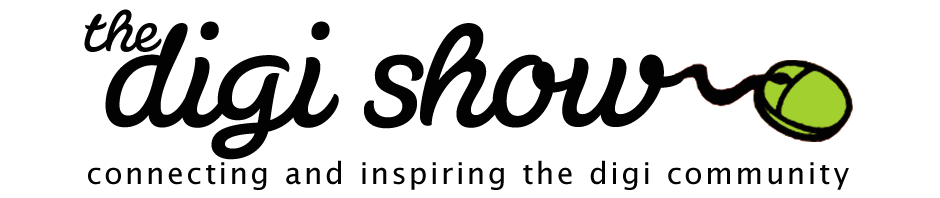
Hi all y’all! I’m listening to the discussion about Elements not having content-aware fill and I think I’m crazy because I use content-aware often. It may not be fill but it works great for me! Take a look at the Spot Healing Brush Tool (looks like a band-aid) and make sure that Content-Aware radio button is on. I use it to remove telephone lines and little flaws and other needs. I love the photo bin! I like to put a bunch of photos in there if I’m processing a bunch of photos (provides a count-down to done if you need motivation to keep going). I also put papers and elements in there so I can try different things easily.
I feel the content-aware tool lets me see behind object. I might take a sign off a wall and there is the wall behind it!
Exactly!
That is so cool! I didn’t realise I could do that in Elements. Thank you so much.
For anyone who’s interested, there’s a video tutorial on the Content Aware Move/Extend tool in this month’s Playbook.
Wow! Thank you!! I just tried it and it works fabulously!! I had previously done the clone stamp and it is tedious and I have difficulty making it work right. This was a snap to use the spot healing brush with the content aware button on. Thank you so much!
Steph — I hope you won’t me because of my comment today. While you were talking about finally just taking Elements off your computer I was thinking how the same thing applies to you and your Mac. If you have your PC there beside you, it will always be easier for you to use since you’re not forcing yourself to really dive in and learn how to use your macbook. As Pioneer Woman would say, “Just keeping it real.” I think you’re wonderful, it just made me chuckle to listen to you talk about switching programs when you have the same scenario with your computers Please don’t hate me!!
Please don’t hate me!!
Love the show!
oops- hope you won’t hate me
I totally agree!! I have thought that many times myself over the past few months. My problem is that I’m running a business and under deadlines and don’t always have the time it takes to learn my way around. I am going on a long flight soon and plan on taking my Mac and scrapping the whole time because I figure it will be a great time to become familiar with it.
There are things that I will just need to do on my PC, even the Apple Creative that does audio stuff told me that the PC programs I’m using far surpass anything you can get on the Mac. I also haven’t found anything that is equivalent to LiveWriter. There are blog writing programs, but none that have the features I need for Mac.
There are many things that I love about my Mac and many things that far surpass the PC, but it’s not the “end all be all” for me. I can recognize that each system has good things and drawbacks as well. As much as I love to joke about it and get the Mac peeps feathers a little ruffled, almost every Mac person I’ve talked to Before recording, after recording, or in real life, will add, “macs have their problems too.” Even Izzy
All right, I’ll stop giving you a hard time I’m not trying to run a business, or record podcasts, or any of the other gazillion things you are doing for the digi world. I can’t imagine Izzy saying they have problems, too. Can we get that one on tape? Hope you have a great weekend.
I’m not trying to run a business, or record podcasts, or any of the other gazillion things you are doing for the digi world. I can’t imagine Izzy saying they have problems, too. Can we get that one on tape? Hope you have a great weekend.
He would deny it if you asked…lol! Feel free to call me out anytime I deserve it (like this).
Feel free to call me out anytime I deserve it (like this). 
Thank you soooo much for this episode! Now, if only you had recorded it last week…..
I started on PS7 back in 2007. Then I got PSCS3 and used that for a long time. It started acting funny on me and I had lost the disk in a move. So, I used the PSE8 that came with my WACOM tablet. For months I used PSE trying to decide if I was going to spend the money to get PSCS5. I didn’t mind PSE…the couple things I was used to and missed were making shadows on their own layer when I wanted to and text in a shape/on a path. And I could really live without them. So, it was a hard choice. Well, the beta version of PSCS6 was out, so I downloaded it. It was like coming home!! From that point on, it was just a matter of time for me to get PSCS5…I did over iNSD weekend and I’m so happy I did!!
After listening to this show, I now have to check out the puppet warp as well as the content aware fill.
I love your show and you all do a wonderful job!!! Thanks again!
Perhaps I should mention why I wanted it last week LOL! On Father’s Day, I was missing my grandpa who passed away 2 years ago, so I made a LO of him. But, I couldn’t find one of just him, so I cropped a photo of him from my sister’s wedding, but my sister’s arm is there. I worked for a while trying to use the clone tool to get her arm out, but I couldn’t get it to look right. Had I known about content aware fill, I could have easily done this! Fortunately I saved the .tif file and can go back now and fix it! Thanks again!
I can’t wait to hear how it goes!
Great show and thanks for recording. I so miss my project bin since upgrading the tabs annoy me so I will have to look at removing them. I’m also off to play with that script Pattie was talking about and the content aware delete sounds really useful. My biggest issue is what to do with my organizer. I have my supplies tagged in the elements organizer and not sure if I want to invest the time doing it again. I downloaded a trial of ACDsee but couldn’t work it out. Have been using organizer to locate the elements and then showing the properties and opening the folder so I can open in photoshop which is not a good work flow I know but hours of re-tagging isn’t appealing. Suggests much appreciated.
Do you have Lightroom Ronnie? If you do, I would figure out how to add your elements organizer tags to the metadata and then import them into LR. In LR, you can open stuff into PS. You can do that with ACDSee too. It flows really nicely into different programs, actually.
Did you just not like ACDSee or did your tags not import?
I’ve never used PSE organizer but I came here to suggest exactly what Steph has said. If you can write your organizer tagging into the metadata then it is easy to do Lightroom or ACDSee searches by keywords. I actually keyword my supplies in LR but do most of my actual searching and scrapping organizing in ACDSee. I love the ACDSee visual displays and use it the same as Windows Explorer. Kayla Lamoreaux teaches Finding Photo Flow and ACDSee classes at Jessica Sprague. FPF principles can be used on digital supplies. You can do a google search about how to organize supplies in LR (or see The Daily Digi posts). Or use ACDSee. But your work to date does not have to be lost if you can get it into the metadata. You can organize layout items in ACDSee much as the photo bin worked in PSE,
Ronnie- you can write the tags to your photos from Organizer so you don’t have to retag everything.
Which version of PSE do you use?
I love PSEBD tool for PSE 8 or earlier to get all the metadata pretty
http://www.johnrellis.com/psedbtool/index.htm
I have PSE 10 ( and 8 but I believe the organizer isn’t upto date in 8). I will have to check it out. Thanks for this.
This was a fun episode. Thank you for reinforcing that Elements does what most of us digi scrappers need. I have PSE 7 and love it. I was afraid this episode would be all about why we should upgrade. One of the Photoshop features that Patti mentioned (remember I don’t have photoshop so I’m not positive it is the exact same thing) is Load Files into Stack. Katie and Wendyzine’s Powerscrapping actions has this for PSE. There are a bunch of features of the Powerscrapping actions and one of them is a is a batch-add. You select the folder location for the files and it automatically adds them to your PSE document, with/without shadows, and preserving the original filename as the layer name. It ROCKS!
http://shop.scrapbookgraphics.com/SCRIPT-Power-Scrap-It-Collab.html
We couldn’t have a show hating on PSE, that would make Katie sad…lol! I was really happy that we were able to share some of the things PSE does offer scrappers that PS doesnt as well!
I was really happy that we were able to share some of the things PSE does offer scrappers that PS doesnt as well!
THanks for sharing all of the info on the actions!
Thanks for the mention! Yes, Katie and I collaborated on the Power Scrapping actions and scripts and they will load an entire folder of images into your layout, among other nifty features.
Plus, PSE users should definitely check out Anna’s store, like Katie mentioned. She uses scripts to help Elements users access some of those features that are hidden. Basically, PSCS and PSE are built on the same programming engine, but with PSE, Adobe leaves out the menus and buttons to get to the more advanced features. In many cases (though not all), scripting and actions can tap into those features for you. Anna has made it possible to do things like add a layer mask (for older versions), put shadows on their own layers or tap into advanced shadow settings, create guides, group and ungroup layers (great for ungrouping templates layers from designers who don’t know to ungroup them), and the character palette for adjusting tracking and other hidden features.
Regarding the annoying toolbar problem in PS CS 5/6, I think I have found an ok solution. First, reposition the toolbar by dragging it a bit to the right, just to undock it. Maximize your (floating) document window and then snap the toolbar back to the edge of the screen. Restore the document window back to regular size, and there you go. This way the toolbar will stay all the way to the edge without actually docking, and should keep it in front of documents. You can do the same with the other panels. Oh, and save the new workspace.
Alternatively, you can just undock the toolbar/panels by dragging to reposition them a tiny bit from the edge or wherever you would like them to be. My preference is just to keep them all the way to the edge.
Hope this will help.
To get your toolbars to stay in front of the document, just turn off the “application frame” under the window menu. (Haven’t listened yet, so if I’m talking about something totally different, ignore this. LOL)
Thanks, I think you got the gist of it.
I read that somewhere, too, but I had no luck with it. “Application frame” under the window menu is not to be found. I just had a stare down with PS… again…, and nope, still not there. LOL From what I could google, turns out Mac only has that option, not Windows. *sigh*
That’s a real bummer, because that drove me absolutely crazy until I figured out what was causing it and turned it off. It was so annoying I would probably avoid CS6 over CS5 if I had to deal with it constantly!
On the show, it was said that PSE does not have kerning. But, I ran across a blog post on how to use kerning in PSE: http://blog.trixiescraps.com/2012/06/tip-tuesday-619-spacing-kerning-with.html?utm_source=feedburner&utm_medium=feed&utm_campaign=Feed%3A+TrixieScrapsDesigns+%28Trixie+Scraps+Designs%29&utm_content=Google+Reader
Thanks Teresa – great tip!
I was just coming here to share the same blog!
This is such an interesting show! I just settled on PSE after running both trial versions. (You guys are freaking me out because your show topics are eerily timely in my life, but I’d rather have ya’ll spy on me than Apple. :-P) I use Paint Shop Pro X4 daily, but want to be able to use actions and do a couple of other things that PSP doesn’t do and PSE does.
Haven’t finished the show yet, but just listened to the load in stack part. I couldn’t figure out why on earth you’d need a script to load multiple files. Are you loading from multiple folders or just multiple files from one folder? I can see where the latter scenario that would make sense.
I use the control button to select multiple files from one folder and either right click to open them at once or if loading from within the program, I use file>open then ctrl +select the files I need and click open. It loads them in a stack and works in PSP, PSE and PS.
Okay, so I think you are talking about loading stuff in one document… d’oh.
yes ma’am. It drops them all into your current document, each in their own layer. I haven’t used it in a long time because I can do what you describe above (select multiple files in ACDSee or Windows Explorer) and just drag them onto my open document and it will drop them one-by-one as their own layers, too, and keep them as Photoshop “Smart Objects” so I don’t have to commit to any resizing until I’m ready. So the script isn’t as necessary anymore. But I used to use it a lot when I was still using CS4, before they added that ability to bring new objects in as smart objects like that.
I love smart objects – in PSE I use File Place for everything for that reason (I can’t commit! lol)
Someone in the show said that they couldn’t drag into PSE 10. I have the same problem on my iMac. It’s a bit annoying not to be able to drag into the app. Does anyone know how to change that? I’ve looked around but can’t seem to find a way to change it.
Thanks
I use PSE 10 on an iMac too and I can drag to the Dock icon to add stuff. Are you dragging onto the Dock icon? I can’t drag directly into the window though. I don’t think it’s a particular setting in prefs, I think it just works that way by default.
Dragging to the dock works for me too (mac). In CS, I can drag right onto an open document, but for PSE, I can only drag to the dock icon.
That was me. I can’t drag into PSE10 from ACDSee – but I’ll admit I haven’t monkeyed with it too much. I haven’t tried dragging to the icon, so I’ll have to experiment with that to ease my curiosity. My setup has ACDSee on my left monitor and (usually) PS on the right monitor and I just drag things from one monitor to the other. I either drag into my open document and it adds the item as a new layer, or I drag to my PS desktop and it opens the file up as a new document. Neither of those worked in PSE10, though. I know I tried dragging to the little tray at the bottom, too, and that didn’t work either. I just assumed it wasn’t possible so I stopped trying.
I can’t drag to the dock icon nor into a window.
Must be a Windows vs Mac thing. I can do it on a Mac.
But I’m on an iMac. Can’t seem to make it work at all, I tried dragging into the icon and an open window and I can’t do any of them. I have been able to drag into previous versions. I thought it was just something with PSE10.
Hmm… sounds like a bug. I wonder if uninstalling and reinstalling would fix it? Or try asking about it at the Elements Village Community in the Mac forum. There’s some very knowledgable people there. Sorry it’s not working for you, but I’m sure there’s a fix since most of us can do it.
I am using PSE 10 and am a pretty new iMac user. I have PSE on my dock but have to open it to the Edit window. That also pops up on my dock and I can drag things from iPhoto to it once the Edit window is up. Hope that helps!
This is interesting to me b/c PSE 10 on my Dock is only the editor, not the organizer. I don’t use the organizer so I think it’s not even installed. I wonder if that’s what the problem is for those who can’t drag and drop? Maybe they’re dragging to the organizer?
I bet that’s it! I have the edit version in my dock too. That other thing drives me crazy.
Maybe – I don’t use the organizer so just the edit icon is in my dock. It would probably all work if I was using the organizer.
Darn. I thought we figured it out. I’d try uninstalling and reinstalling next. It might be a glitch. I don’t use organizer at all but can drag and drop into the Dock icon. Hope you figure it out.
I should’ve said I thought “Annette” figured it out, not “we”.
Steph,
You might want to check your space on your phone. If you are running at full capacity and then trying to update all your apps, you will run into trouble. The last time that happened to me (I had hundreds of apps to update), I ended up deleting all my music, updating my apps, then putting my music back on.
I was talking to my brother the other day and he called Pintrest Pininterest He could not understand why I found it so funny!
He could not understand why I found it so funny!
Thank you Pattie for quite possibly the best pick (dare I say it….?) EVER! I am in love. It took me a few minutes to get the hang of Last Pass, but I am so happy I took the time. Having an online password manager has made my life SO much easier, and much more secure. GREAT pick!