Podcast: Play in new window | Download (Duration: 1:33:32 — 85.6MB)
Kayla Lamoreaux joins us in this episode as we all discuss our organization systems; what we are doing now, what has changed and why, and what’s working for us now. Plus we answer the questions: Do you NEED an organization system? How can you find one that works for you?
Joining the Discussion:
Kayla Lamoreaux
Peppermint Granberg
Katie Nelson
Steph
From the Mail:
From the Show:
-
Free Digital Scrapbooking Manual
-
Peppermint’s lightroom import flow
-
Heddy’s lightroom management
-
Katie’s folder based system
Picks:
Kayla: Butterfly in a Jar
Peppermint: KeyRocket for Gmail
Katie:
Steph: BorrowLenses
Sponsor:

For the best deal in digital scrapbooking, become a member at TheDailyDigi.com.
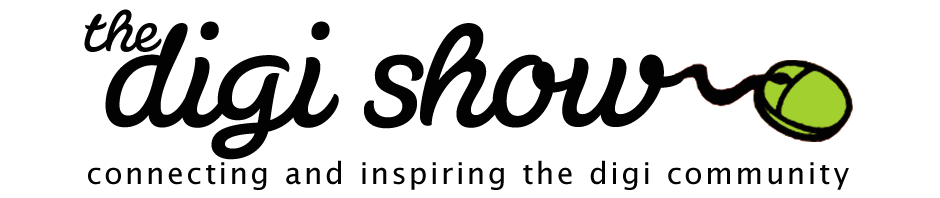
I just came here to leave this bit of info and noticed the new show is up, so obviously I haven’t listened to it yet.
But, I was noticing an add in the latest CK magazine for something called shoebox by 1000memories.com It looks very intriquing in that it allows you to use your phone camera to snapshot your old photos. I was wondering if anybody had looked into or tried it.
I gave it a look and even created a few shoeboxes full of photos. I think it is a fantastic concept (my old photos look like pinterest!) and I think it has some potential. My husband’s family has an extensive collection of old photos divided among siblings. We all worked to scan them and then we shared them with each other at a family reunion. Now comes the un-attempted task of adding names, dates, and places. I think the idea that we could go online and view the photos, add metadata, and enjoy and share them is great.
The one issue I am waiting for though is a way to export all the data that is added to the photos. I learned long ago (from Kayla!) to always consider how to get back OUT of a system that you put data into. Right now when you download a photo, you lose all the data.
1000memories and the shoeboxes thing is still pretty new and I wonder if this will be a feature that will come when they start their paid subscription version.
I’ve only used it a little. I heard about it on the papercliping round table from Stacy Jullian. I think she has done a blog post on it too.
Two features that intrigue me: having my family share photos and add captions. Secondly that you can download from the site.
I looked at it a long time ago and thought it seemed pretty cool, but was concerned about the “prenup” (not being able to download metadata).
I haven’t listened to the show yet, but I wanted to share two things that I think you gals and your listeners will appreciate.
1) Debbie Hodge is awesome. I bought the book she reccomended- White Space is Not Your Enemy- after listening to her talk about it on your show. I have to confess that I am scared of white space and have been ever since my first art professor starting fussing at me for not filling up a canvas. Really I start to have a little panic attack whenever I start thinking about using white space. Thanks to Debbie (and Peppermint) I’ve started pushing myself outside my comfort zone.
I’m sure ya’ll know, but Debbie Hodge’s site is offering a guided critique class (last I checked there was only 4 seats left) for which I signed up. I am soooo excited because while I love our scrapping community I need someone to tell me when I didn’t get things quite right and/or how I may be able to make composition better. I would have missed these things if it weren’t for The Digi Show- so thanks!
2) Today my son and I were in a fender bender close to home. We had just left to go for a swim and (bear with me, there is a memory keeping point) I pulled out from our neighborhood without realizing a pick up truck was coming. Once I realized all was well (people and cars), and the officer that arrived started doing the paper work, I pulled out my camera and started taking photos. My son also pulled out his camera. I said “this is gonna make a great scrapbook page”. The guy I hit was super nice about the accident, but when he heard I was going to make a scrapbook page he asked if I would make him one, too. I told him it was the least I could do.
My boy and I took pictures of the car, the stop sign, of the guy we hit and the police officer who helped us (the officer said “okay, but I’m not gonna smile”. I told him to acting natural was better anyway, but he is kinda smiling in the photo). I was thrilled my son went to his camera because up until then he’d been a little freaked out about the accident. I think it was a great way to help him process what happened.
My husband laughed at me for being a hardcore scrapper. Then we debated whether or not to bring the guy I hit a framed layout or give him a digital copy or both. LOL So another example of how memory keeping has plopped itself in the middle of our life and how it can be therapeutic at times, not just for us scrappers, but those around us, too.
Thanks for sharing all of this with us!! It’s always interesting to see how being memory keepers can impact (teehee) our lives!

Debbie Hodge IS awesome!
Hi! I haven´t listened to this episode yet, but I have a question!
I´ve been doing quite a bit of organizing in my digi supplies, and done some pages (I´m mostly a paper scrapper).
When I go thorugh my regular paper stash, sheets I don´t like/see myself use moves into my “sell/give away”-bin so that I don´t have to keep seeing stuff that doesn´t inspire me. When going through my digi stuff I find things (mostly papers) I know I´ll never use. What do I do with does?
Should I delete them? Should I create a seperate folder for them? Should I “reject” them so that they don´t show up unless I tell my organizing program (Bridge and Lightroom) to show them to me?
Looking at stuff I don´t like put a serious dampener on my mojo, so I just want them gone! I must add that “real” papers that are shunned into the sell bin are not allowed to move back into my regular supplies again…
I would say for the sake of your sanity and hardrive space, that if you dont like something then get rid of it-just delete it. That’s what I do.
If there are digital products that are actually uninspiring to you, I would delete them and not look back!
I’m a total hoarder and cannot bear to delete anything (although I finally did purge my stash of mini freebies from 2006 when my last hard drive got too full). I’d file them in an obsolete folder and just not tag them. I just know if I deleted it, I’d need “something” from one of them for some project I never thought I’d find myself doing. LOL
Good show this week. I enjoyed hearing the differences in the organizational flow that each of you has. I began digi scrapbooking about a year ago and used a folder system very similar to Katie’s until a few month ago. I tend to use supplies from multiple kits in each layout, so as my supplies inventory grew I was getting very frustrated with the time it took to locate what I wanted to use. Next I tried Steph’s prefered flow by tagging my previews in Lightroom, but that didn’t work for me, so I took a class by Kayla Lamoreaux – Creatively Organized: ACDSee 14 and then purchased ACDSee and spent about a week of my free time tagging my supplies following Kayla’s suggestions from the class. This works for me! Listening to the digi show tonight had me looking back at the process I went through to find what works for me and I realized how true the things are that you said about our flow being an individual thing and that a lot of it plays out of our personalities and priorities. Thank you for another good discussion.
Anxiously awaiting the September Digi Files…
I’m so glad you found something that works for you! That’s exactly what you have to do, keep trying until you find something that works!
Loved, loved, loved this show. We definitely need more Kayla on TDS! Tagging the “where” something happened is simply brilliant! Thanks for mentioning it, Peppermint.
That was a “a-ha” moment for me as well!
I love Bridge! That´s all I have to say….
Oh… and I love the mini bridge in PS6… I use it on every LO!
Hi ladies – love your show and listen every week. Your topic this week (Show #52-Out of the Closet) seemed to be JUST for me, because just this week my Photoshop CS6 arrived, which came with Bridge. I have been a PSE user for years, and feel I had a good handle on organizing projects in PSE. I have been trying to learn Lightroom for the past 2 months and with the arrival of Bridge, I am confused now if I should do my organizing in Lightroom or Bridge.
Loved your pointers on converting from PSD files to Tiff! Saving space is paramount to me. There is so much information in this podcast that I’m sure I’ll listen to it again (maybe A LOT!) My head is spinning!
Being a visual learner, it would be great to have a screen shot of each of your LR organization system, so that I could see what you are talking about.
Thanks so much for bringing us the topics we so need, right at a time we need them!
You can find a post about my process here (including a video for the visual learners):
/as-automated-as-organizing-can-be/
You can see Katie and my folder based system, along with Ali Edward’s here:
/digital-scrapbook-organization-3-ways/
You can see a fun challenge that Katie and I did (Lightroom Showdown) here:
/steph-katies-lightroom-showdown/
Thanks Steph.
I think Steph should get some kind of award for her bikram digi in the closet. That’s some serious dedication right there….
My head is spinning right now! I’ve tried Lightroom in the past. I downloaded the trial, I poked around a bit and I got really overwhelmed and frustrated and I couldn’t even really comprehend what I would use Lightroom to do and now between listening to Kayla’s paper-clipped fish and Peppermint explain Kayla’s who, what, when, where has completely blown my mind! I get it now!!!! I think I need Lightroom!!!!
Yes, yes you do! Kayla’s tagging structure has made finding photos about 4000% easier for me.
When I’m caught up on tagging photos, that is!
Organization does not at all come naturally to me. I tend to get lost in the process of organizing, so I just have all my cats arranged by designer name. (basically I just unzipped supplies into a folder and that’s that) A couple of months ago I realized that it was time to bite the bullet and organize my digi supplies because finding supplies I wanted to use became a huge time sink. Also I started forgetting I had certain kits, which makes me kinda sad.
At the beginning of the year I read about a someone who actually printed out kit previews then put them in a binder. I thought it was a cool idea at the time. I decided that I would copy kit previews into a preview folder and then tag those previews. I don’t know that I’d ever get to print out the previews, but I like things binders so I may just do that one day. I guess I’m like Katie- I love looking through my supplies re-discovering kits and getting new inspiration. I think that’s why the preview tagging really appeals to me; It’s like creating my own hands-on kit museum.
It’s good timing for me too. The last time we heard the panel talk about Lightroom, I broke it out, bugged Steph with my crazy questions and started tagging all my previews on my laptop. Then I moved my files from my finder only to find out Lightroom couldn’t find them anymore! (Now I know… use Lightroom to move files from my computer to my EHD!) So, I’ve upgraded to Lightroom 4 and I’m ready to start over. I know and understand more how lightroom works now that I’ve been using it with my photos. I think I’ll do a better job with my supplies. Tagging my previews is all I intend to do, but like Katie and Peppermint, all my supplies will still be stored on my EHD by designer!
I do what Peppermint does–keyword supply previews in Lightroom and still use ACDSee to browse around and look at everything. I unzip all supply downloads into my Lightroom Organization folder in ACDSee. Then I go to LR and sync up with the Lightroom Organization folder. I do my LR keywording and then move everything into designer folders in LR. ACDSee catalog updates as I browse around. I can search in ACDSee for LR keywords too. It is so easy.
I also have my power scrap folder (from Katie’s class!) where I copy photos and supplies into layout folders. My goal this fall is to start using the actions that will pull a folder’s content into photoshop.
oops, hit enter too soon……so since I didn’t put ALL my supplies into Lightroom (do conversions, individual items) , it doesn’t work for me to simply “right click” and open everything in photoshop.
So, Katie, you could have the best of all worlds—a detailed LR keyword system where you could find very specific items (needle in a haystack) and still have the visual browsing system and organized folders you prefer in Windows Explorer. I can’t imagine ever getting rid of my designer folders.
Looking forward to Kayla’s refresher LR supply organization course!!!
Great ideas Leslie! So glad you have found something that works for you
I just finished listening to the show & I think my head is going to explode! I’m one of those crazy people who NEEDS to be organized. I don’t really scrap with just 1 kit at a time and I don’t feel like I can see enough in the previews to just use those.
When I paper scrapped, I had everything organized where I could see it easily and sort through to find exactly what I wanted.
I started using the Organizer in PSE9 but it’s slow.
I took Kayla’s Creatively Organized class which was awesome in helping me figure out how I create and how to set up my folders and tags so that they would work for me.
I had planned to switch over to ACDSee as the Creatively Organized class but now it sounds like Lightroom is being recommended.
With so much information, I’m having a hard time culling through it all! :}
Any thoughts or recommendations?
You might need to try both and see which works best for you. I did the Lightroom method last year and there are things I really like about Lightroom. I think it searches filenames so much more intuitively than ACDSee does. I like that the metadata is embedded in the file and transportable to other program.
I didn’t like converting my png’s to tiff’s. Although I have bridge and can set it up to grab a bunch and convert and go off to do something else, it just really added a bit too much extra to my overall organizing process.
ACDSee: the metadata is written to the files (or sidecars for those file types that can’t hold it), but it is in a proprietary format. So, you are kinda stuck with ACDSee. But, there is no png conversion required. Also, I am finding that I really like the way you can choose multiple categories for “searches”. I think it works a little nicer than Lightroom. (Although I think if you want to really do lots of searches using your filenames, LR is better.) I find that my organizing is actually going quicker with ACDSee than it did with LR. I may be sorry in the future with the “limited” prenup with ACDSee, but for now this seems to be working best for me.
I would download a trial version of both and decide which one you like the best, then buy it.
I would like to better understand the size of files converted from PSD to tiff in PS or PSE vs Bridge. There was some discussion of the action by Anna Forrest and also using Bridge to convert the file types. Is Bridge part of the Photoshop trial download? Is it true that using Bridge will result in smaller tiff files? Could you clarify the point that Kayla was making? Thank you so much for helping us learn so many things that will make our scrapbooking, and all of our computer use, better.
Here’s what I gathered from the conversation. There are several ways to convert files from PSD to TIF.
1) Using Anna’s scripts in PSE.
http://www.pickleberrypop.com/shop/product.php?productid=24349&cat=0&page=1
2) Using PSE’s built-in Batch conversion tool.
3) Using Bridge (free with Photoshop CS)
I have a free action that you can use with CS or with Bridge to convert PSD to TIF. In CS5, this was under Tools>Automate>Batch or File>Automate>Batch, however in CS6, I can no longer find the option which is driving me crazy! LOL I find reference to it in blog posts, but it’s not in my Bridge! More research needed.
http://shop.scrapbookgraphics.com/ACTION-Convert-It-PSCS-Only.html
4) Using PSCS to batch run the action.
http://shop.scrapbookgraphics.com/ACTION-Convert-It-PSCS-Only.html
Kayla was saying that using Bridge instead of PSE’s built-in automator tool results in smaller files. In my experience with Bridge vs. CS, batching the same action in Bridge runs faster than batching it through CS. I don’t think they compared the file size or speed on Anna’s script with Bridge or PSE’s built-in tool.
Does this help? If any mac user can find the batch automation command in Bridge CS6, please let me know! It looks soooo different from CS5 that I cannot find anything now!
If you save a psd as a layered tiff file using LZW compression and zip, it will be roughly half the size of the psd file. Caution: they do take longer to save.
PEPPERMINT (I just wanted to shout your name too LOL)…I live only 1 hour from the Twin Cities…it would be totally cool to meet you and Kayla and any other near by digiscrappers. So, here’s what you should do…arrange and organize a meet for all of us LOL!
Another awesome show girls! I do love listening to your podcast each week!
I’d be in on that!
You’re not going to shout at me in person, right?
I need to touch base with Kayla and see what we can plan on. I was thinking that Saturday will be our best bet because Kayla still has work obligations yet on Friday. I’m not sure what the best way to relay the information is, though. Maybe shoot me an email through the contact form on my site so I can email the details.
You too, Anna!
One question I have, that I don’t think I heard mentioned on the show before, is virus scanning software? Do you guys use any? I don’t know if this applies to the Mac listeners, but you’ve all had PCs and I’m curious what you do. I bought a laptop in March and the McAfee software has been expired for a while, but constantly running in the background. I finally deleted it. I can’t believe how much bettter my machine runs. But I have been a victim of viruses and Malware in the past and wonder what you do to protect yourselves?
I’m on a Mac now but have been on a PC and others in our home are on a PC. We use AVG free and it works wonderfully for us. Get something running soon before you get a virus.
Malware Bytes is also a good free option for Malware.
I’ve used AVG paid for years and it’s been great. Now, the computer that my son goes to gaming sites on…nothing can keep that thing clean!
We’ve used ESET for years and have been very happy with is (www.eset.com)
I use Avast. Because it’s what my husband put on. I guess it does what it’s supposed to, I don’t get viruses. But I’m the only one on my computer and I don’t do anything too dangerous. I’m pretty much at the same places every day.
We use Avast as well and haven’t had one virus since we started using it. Before this, we were getting them all the time with McAfee and others. I highly recommend Avast!
Hello Digi Show Ladies!
I’ve been listening diligently for about six months, and I LOVE your show.
I just wanted to share how my tagging process has evolved in the past few months. I’ve tagged in iPhoto, ACDsee, and finally Lightroom. In Lightroom, I only tag images that it reads, such as jpgs, psd, or tiff files, so mainly I am tagging previews, papers, and templates. I do tag all my previews with all their contents, such as buttons, word art, stitches, etc.
When I go to scrap a page, I use Photoshop CS6, which includes the mini-bridge in a mini-work panel. I LOVE this option and I am surprised I haven’t seen many folks talking about its capabilities. For example, when I want a button, I type button in the search box. Then, mini-bridge will show me all the files that either have button in its name or keyword. If I choose a button that has “button” in its keyword, then I can just drag the actual button onto my scrapbook page. If I choose a preview that has a button it it I like, then I use mini-bridge to navigate to that kit’s folder. Now I can find the actual button file I want, and I drag it onto my scrapbook page. Here’s the real beauty to this method–when you drag a file from mini-bridge it comes onto your scrapbook page as a smart object (making re-sizing easier) and the name of the file is automatically placed into your layers palette.
And for all you designers reading this, thanks for tagging in your file names. It really helps! I know that every designer may tag a bit differently, but I’m always amazed at what I find when I just search the file names.
Keep up the great work ladies!
I totally agree with the designers naming files! I think I might need to check out mini-bridge! It sounds like something I would really LOVE! Thanks for sharing!
Hello All, I really appreciate your timely discussion. I have to be very careful that I don’t spend so much time organizing that I don’t get scrapping dine. As far as metadata goes – I look at it like writing the names on the back of pics – we have had to throw so many old photos away b/c they were un- identifiable. Also, the “where” concept is huge for me!
I am a MAC user and bought Aperture because of its great metadata organizing feature. I certainly don’t want to get any more mixed up by buying Lightroom. It seems to me that it can do the same thing as Lightroom. Am I missing something?
I like the powerscrap method and took Katie’s class but am not certain where I want to keep these folders. My supplies will (eventually) be on one external drive. Should I also put my project folders on that drive? Any thoughts? Obviously, I still haven’t solidified my workflow. Thanks again all!
You don’t need Lightroom if you have Aperture. Aperture (mac only) is Apple’s version of Lightroom (which is made by Adobe). Aperture users really love it’s user-friendly interface and I was highly tempted to go with it when I was trying to decide between the two. Ultimately, I went with Lightroom because I felt I could find more resources for it and could develop resources for more of my customers.
But, essentially, they have the same function… organizing your images!
I keep my folders on my external hard drive. And you don’t need Lightroom if you are loving Aperture.
Great episode! I went through Kayla’s free Lightroom Course on her blog when it came out and still use it to this day. Kayla, I’m wondering if you still have folders for each designer? Or have you gotten super brave and have just one giant folder for all your supplies since you tag them by designer and kit name? Just curious
Thank for a great show!
Wendy
I forgot to mention-I have a Rugged LaCie EHD and love it. It goes everywhere with me. I’ve had it for a couple of years with no problems and it gets abused.
I also have a seagate that has been plugged in non-stop for over four years and it’s still going strong.
Hi ladies,
Well I “came out of the closet” today myself, the nieve closest. I am a paper scrapper but have listened to you show from the beginning. Basically I scrap in my own little world. I don’t pay attention to what others are doing, I buy what I “like” not paying attention to brands or designers. Well today I decided to participant in a scrap lift challenge and starting looking through a gallery for some ideas. This one particular members layouts were stunning but I started asking myself how did she cluster all that stuff together without tearing her paper and my gosh her layout must weigh 10 pounds. Well I know ya’ll can see where this is going she is a digital scraper. It was an aw-ha moment. I have never taken the time to actually compare the two. I can’t say that I am immediately going to switch but I am now more interested. I just thought I would share this funny moment after listening to your show for how many years?
LOL! Love it Sharon! I’ve been browsing through some of my “paper” albums lately looking for answers to a family question we had. I am frustrated & disappointed at how poorly some of them have held up. I have those “lifetime guarantee” albums, but still the buckle binding system is tearing & torn.
And I have a handful of pages where the heavy elements are tearing off the page…no matter how many glue dots I used
LOVE my digi pages!
–Chelle
I LOVE that you shared this! THANKS!
Hi ladies,
Well I “came out of the closet” today myself, the nieve closest. I am a paper scrapper but have listened to you show from the beginning. Basically I scrap in my own little world not paying attention to rules, brands or particular designers. I buy what I like and scrap how I want. Well today I decided to participant in a scrap lift challenge and starting looking through a gallery for some ideas. This one particular member’s layouts were stunning but I started asking myself how did she cluster all that stuff together without tearing her paper and my gosh her layout must weigh 10 pounds. Well I know ya’ll can see where this is going she is a digital scraper. It was an aw-ha moment. I have never taken the time to actually compare the two. I can’t say that I am immediately going to switch but I can say i am now more interested. I just thought I would share this funny moment with you after listening to your show for how many years?
I listened to your show, and I really enjoyed it. I love organization, but I want it to be easy to do without taking a lot of time. I am using Katie’s folder system for my supplies and that works good for me right now. I did try LR for tagging previews, but I felt it was too overwhelming. (Maybe it is because I don’t fully understand Lightroom and haven’t had the time to learn it well.) I have Bridge CS4 that came with my PSE for the Mac. I have found it easier for me to use to tag my Previews. Most of you seem to dislike Bridge, and I wonder what you don’t like about it. No doubt I have a lot to learn, and maybe will “graduate” to better systems someday.
I also am using iPhoto to organize my photos. I have so many photos that I think it would be too much work to switch to Lightroom. Maybe when I am able to spend more time learning Lightroom, I’ll feel like it is worth changing. I will continue to read and listen and learn. Thanks for helping us find our own work flow. I am still searching for exactly what I think I will ultimately like the best.
A question, do you need to convert png or psd files to Tif to use Lightroom? Can you use TIF files in Photoshop the same as you do psd files? And how do you do a batch conversion?
Lightroom will recognize JPGs, PSDs or TIFs, but not PNGs. The reason many of us have decided to use layered TIFs is because they are usually smaller file sizes. The downside is that opening a layered TIF will open flattened in non-Photoshop programs. But for digiscrappers, they work just fine.
To batch convert in PSCS, you need an action. I have a free one in my store for PSCS users. Then you use the FILE>AUTOMATE>BATCH command.
Thanks Wendy. I’m anxious to try this action out. For those who might also want to check out this action, it’s located at:
http://shop.scrapbookgraphics.com/ACTION-Convert-It-PSCS-Only.html
Thanks, Wendy, I am using PSE, so I think your action won’t work for me. But I did find Kayla Lamoreaux’s lightroom class that I think will help. I now understand png files, but what about converting PSD files to TIF? Does that need to be done? I found the action that the digi show talked about (for $4.00), but it looks like it is for converting PSD files, not PNG. (You sure do have to learn a new language in this business! LOL)
You’re right. You need to either download the PSCS trial and use my action along with bridge. Or, try Anna’s action. I’ve asked her to pop in and confirm that it will convert PNGs too.
As for PSDs, you don’t need to do it unless you want to. The files will be smaller. And, the reason Katie does it is because Windows Explorer will show the previews for TIF files, but it won’t for PSD files. But Lightroom will show both/either.
Hey Peggy – the script they discussed doesn’t convert pngs at all. It looks specifically for PSDs and only converts those to TIF. Cheers!
Hi ladies
As a archivist we actually have a whole system for file conversions. It’s a big issue actually! So it’s great to update to the current version, I actually stick to PSD and just resave them all occasionally.
Loved this episode as always, but I really want to stress how easy it is to use PSE to Organise – sure we still have the PNG issue (with no spot for metadata), but I’ve loved it and find it really easy to tag the where, who etc with all the built in automated tools. Plus I use it for all my digi supplies.
Adobe has picked me up about telling people the trials. I’m not allowed to teach and give out trial versions (at least in Australia). I don’t know why they are so crazy about it, but theyonly allow to you teach on the full versions. It seems silly on their part though as many people want to take a class before they commit to buy.
Hello Again, Please clarify for me – The way I understand it right now is that the biggest reason to convert to TIF would be the memory issue. What happens to the PNG files and what items are PNG – would it make a difference when I pull the items into PSE? As it is right now, I put my digi supplies into Aperture and can see the previews just fine – I can’t see the individual files – often the word art (are those the PNG files?). It seems to me that I should just keep the preview in Aperture and tag it and then put the kit itself into a separate file folder on the same EXD.
Since I am not a designer, it might be best if I just purge once a year or archive to a DVD some of the ZIP files that I don’t think I will use and make a printout of the previews and store that with it. (Okay – that means I think like Katie!)
The big issue for me is that I can’t spend all my time with these supplies plus I get tempted constantly to buy more – which is the idea right!
Thanks for the great discussion.
Hi Jackie!
Here’s the thing with PNGs. They are great for digi supplies because they are much smaller than other formats while still allowing transparency. However, they do not allow metadata to be stored to them. So, Lightroom (and I assume Aperture) will not support PNG files. So you cannot import them or tag them. That’s why Lightroom users tend to either convert all their items to TIF (aka Kayla) or skip the PNGs altogether and only tag the JPG previews (aka Steph).
Prior to purchasing multiple EHDs, I did exactly what you suggest. I stored everything on one EHD and copied all my older files off to DVD. However, keep in mind that is just one copy, and DVDs/CDs do go bad over time. So, it’s really best to back it all up onto multiple media types in more than one location. That’s why I went with online backup in addition to EHD and in the case of some older supplies that are “archived” to DVD.
PSD files will be smaller if you save them as tiff files. However, your png files will be larger when converted to tiff. As far as using them in PSE, tiff files will pull in just the same as a png.
I’m a paper scrapper who has never done digital (and probably never will), but I love listening to your show. In fact, I’ve listened to all 53 episodes… and somehow this was the first time I noticed that the mouse on your logo changes color. Please tell me that’s a recent edition and not something I’ve missed for an entire year.
I think it has always changed color. If you look through the weekly posts, you’ll see that the graphic for each post changes from week to week too.
I haven’t finished listening to the podcast yet, and I’ve just breezed through the comments and so far I haven’t seen any mention of Kayla’s “Finding Photo Flow” class. I couldn’t believe what a life-changing effect her class had on me! I used to organize by folder but now I tag all my digi supplies in Picasa as well. I hadn’t tagged my photos because they were in year/month folders, which was working for me. Then, shortly after taking Kayla’s class, our family dog died. I wished I could just type “Jake” into Picasa and pull up all the pictures of him over the years. It showed me the value of tagging my photos. I am still going through my 10 years of digital photos and tagging when I have some time to do it. Being able to pull photos by tag will result in some cool photo collages with pictures across many years. I can’t wait!
Also, thanks to Kayla’s class, I shoot photos with intention. I am able to set aside time during an event to get the pictures I want, then spend the rest of the time enjoying being “in the moment” and not worrying about the camera. I haven’t quite been able to discard the unnecessary photos from my hard drive yet, though. Baby steps!
PS The thought of keeping all my supplies in one folder gives me hives. I use Picasa to look for stuff by tag, but I still have to sort the physical files by my folder system or I will have a panic attack.
I also took Kayla’s class and thought it was FANTASTIC! I would totally recommend it even if you’re not planning on using ACDSee.
This is why I want to start tagging my photos as well. I can see how it will be beneficial to me. I actually have started to tag my new stuff on import. I will get there!
Sorry about the panic attack!
I’m a little behind in listening, but I had to thank you for this episode. Your discussion about not organizing everything in your supplies was a light bulb moment for me. I would get so bogged down with getting everything organized I wasn’t creating. After listen to you all talk I realized I scrapbook by kits, theme or designer, so why I’m I tagging each paper and flower? No more!! I’m must sticking with the basics and getting more done. Thanks ladies you are brilliant!!
If I could give you (Katie) and Anna Forrest a huge hug right now, I would. I downloaded the “Batch Export to TIFF Script” by Anna Forrest Designs that you suggested, Katie, and since it was one of the first scripts that I have installed, I had a little techie problem. Well, after looking online, I finally emailed Anna and she responded very quickly and concisely and easily understood. What great customer service. I solved my problem, then spent a very enjoyable, happy morning organizing my templates. I would suggest spending the $4 for the script, as then you will have the capability of changing your files to TIFF in the future. But I was wondering why template designers don’t send them as TIFF files in the first place? Again, thank you! As always, so enjoy your show. Thanks for being my podcast buddies.
Many of them offer both these days! Some customers cannot use TIFs (ie. Paint Shop Pro users) so they still must supply the PSD as well.
Hi Ladies, I’m very behind on my listening, but am catching up today. I heard Steph mention that TDS was available on Stitcher now, another (wholly unrelated to digiscrap) podcast I listen to had some issues with Stitcher and their advertising/monetizing within the app itself, and thought I should mention it to you. Since you do have sponsors buying ad space in the show and Stitcher is advertising on top of it in their free app there is the possibly that this might conflict with TDS. (But I don’t know for sure what ads are on it now since I don’t use the app for podcasts, because of this, I don’t like their business model.)
TDS is not as huge as Nerdist and his network of podcasts and other entities, but I thought it information you might want to look into. Here is the blog post he wrote regarding his decision to no longer make the podcast available on Stitcher: http://www.nerdist.com/2011/09/the-stitcher-situation/
(And btw if anyone is interested in trying this podcast please be aware it is not family appropriate, it usually has an explicit ratings for the language used, you’ve been warned.)
I had no idea that PSD files could become obsolete even within Adobe products! While I don’t expect to ever go back to old layouts, I can’t help myself from wanting to always be able to open them. I will now be saving my PSD layouts as TIFFs too. I’m a PSE user and I’m not sure if I want to go back to my old layouts to update them, but I will definitely do it going forward.
I used to use a folder structure exclusively to organize and manage my digi-kits, with copies of previews at each level. When I subscribed to The Digi Files, I underestimated the volume of *product* and variety of *designers* that I would be getting and I started having trouble both keeping it organized and being able to see what I had using just the Windows file structure.
I guess I’m one of those people that have to have an organization system in place before I can move forward; I had to stop unzipping my DigiFiles because I didn’t know where to put them.
I had never heard of using ACDSee to organize digital kits before I heard about it on The Digi Show. Even though I’ve been a digi-scrapper since 2005, I’ve never found a digi-scrapping community where I felt like I fit in, so I there are a lot of digi-scrappping “givens” that I never knew about until hearing you discuss them on the show.
This past summer I bought ACDSee 14 and it works GREAT for me! I have been able to set up the categories and tags in a way that makes it easy for me to find exactly what I need. I still save my files based on where I got them, but it’s a lot easier for me now to find and use them. I’m still collecting Digi Files every month and not unzipping them, but now it’s because of a lack of *time* rather than a lack of *system*.
As for my photos, “who, what, where, when” is the reason I scrapbook — to match those notes with the photos. I’m one of those scrapbookers who is always “behind”, which means that my photos are not yet all credited with a layout — but I’m not convinced that customized metadata would benefit me.
I have Lightroom 3, but I am only using it to import my camera photos. (I use Picasa to view my photos.) It is set up to save them to my current file structure (by date) and automatically does exactly what I used to do manually. (I’m still amazed by it.) I appreciate all of your Lightroom discussions because they remind me I should be — and want to — use it for more than just a photo organizer. I was aware of Smart Collections, but didn’t see how they could benefit me until the discussion in this episode, and I’m reconsidering my brush-off of metadata as well.
Now I just have to make the time to sit down at my computer and do something besides downloading Digi Files to my hard drive and copying podcasts to my iPod nano! LOL