Podcast: Play in new window | Download (Duration: 1:18:59 — 72.3MB)
This week, we are answering more of your questions! We cover a bunch of different topics this week, all of them from questions our listeners have been asking!
Joining the Discussion:
Peppermint Granberg
Katie Nelson
Steph
From the Show:
- Aspect ratio
-
More with Four challenges at The Daily Digi
Picks:
Peppermint: ShoeAttitude (courtesy of Ladydoc)
Katie: How to Remember Every Day of Your Life
Steph: Spooky Walk
Sponsor:

For the best deal in digital scrapbooking, become a member at TheDailyDigi.com.
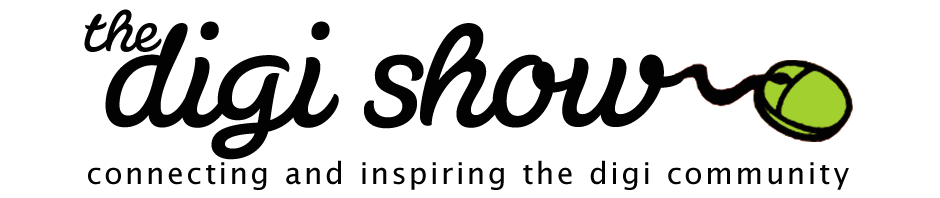
I started with paper as a highschooler and slowly incorporated more digital over the years. I think of digital as another tool and can’t say I’m in one camp or the other. For me, big projects like photo books are usually all digital while day to day scrapping is more hybrid and mixed. I love both paper and digital for different reasons… and I think Steph’s advice of just doing what you love is perfect. We should all memory keep in whatever way we choose!
Hi ladies! Just wanted to say I’m in the middle of catching up on all the episodes I’ve missed (about a dozen of them). Offline stuff has been crazy and I missed my Digishow fix badly. I actually had commented on your last show (Episode 59) but somehow it had been eaten and I was disheartened and decided not to recreate it, lol. Anyway, when I had started listening to your show last week, it was a little like having a coffee date with friends I hadn’t seen in a year! I’m glad you did a listeners’ question show this week because I feel like it kinda gives a snapshot of how y’all are currently Also, I was in that chat you all were! I got there very late, only the last 10 minutes or so, because I live a galaxy away and thus had just woken up. And I kinda got starstruck when I finally realized that in the chat were THE Steph and THE Katie from the Digishow! OMG. And me typing away in pajamas and not a drop of coffee in my system!
Also, I was in that chat you all were! I got there very late, only the last 10 minutes or so, because I live a galaxy away and thus had just woken up. And I kinda got starstruck when I finally realized that in the chat were THE Steph and THE Katie from the Digishow! OMG. And me typing away in pajamas and not a drop of coffee in my system!
Anyway, I was kind of laughing to myself at your stories of jumping right into digiscrapping from paper scrapping. I have never paper-scrapped. I started digiscrapping in 2006 and as much as I love the look of paper layouts and hybrid projects, I don’t think I could ever do paper, simply because I am not craftsy at all. HOWEVER, in the last few months I found myself pinning on Pinterest lots of sample Smash book pages. And I had found a local supplier of washi tape and now have my first rolls of it, with more on the way. And…I really like the idea of making a Smash book–at least for a trip I took some time ago because I have all these ephemera I don’t want to scan. What is happening to me? I don’t want to paper scrapbook. But at the same time I find myself wanting to make something with my fingers that doesn’t involve a laptop screen. We’ll see if I can make that happen–or if I will create a mess of paper, tape, paint, and random objects.
On solid-state drives: I recently purchased a gently-used Macbook Pro from a friend, because he’d upgraded to the new Macbook Pro with a solid-state drive. We were working on a project together and he was complaining of how slow my laptop was now that he was using his. Mind you, the laptop I have is a souped-up MBP with 16GB RAM and I’ve barely filled up half the hard drive. So he demonstrated on his laptop and clicked to launch Photoshop, Lightroom, iMovie, Pages, Numbers, Keynote, etc all in succession, and OMG they just were ready to go in like the half-second they were launched! Pretty mind-boggling.
Anyways, I apologize for the novel, I obviously missed you girls a lot. Thank you as always for an awesome show!
I really, really wanted a new laptop this year and I was holding out for the new solid state drive and retina screen, but by the time I configured it, it was going to run over $4k! And, upgrading mine to the non-retina/non-solid state drive now seemed a waste of money, so I’ll wait until those prices come down. Maybe next year. sigh.
I have to admit, I still haven’t seen that retina screen! Said friend I mentioned above only got the MBP with the solid-state drive. His sentiments were exactly as you said–because he also wants to soup up the laptop, with the retina screen it would’ve been too prohibitive a price :/
My biggest problem when I try to do paper scrapping – I really miss the ‘edit-undo’ button in photoshop
Having said that I still love to do paper work – I just need to sometimes remind myself that if I don’t like the way something turns out I can always bin the first attempt and try again. I’ve been doing a bunch of cards lately rather than layouts – just because they’re smaller, faster and fit better into the small amounts of free time I have at the moment.
Steph! I am so glad you bullied me into keeping the walk up! The emails and comments of peeps having fun made it all worth while! (I hope all the Digi Show Fans enjoy it as well! )
(I hope all the Digi Show Fans enjoy it as well! )
I LOVED the Spooky Walk! It was very clever and fun, and so cute that I of course had to buy the whole kit! I hope it was worth your while to keep it up a little longer. You’re super talented Erika
Erika
Thanks Erika! I’m glad you all had fun! It had such a great response- I’m hurting my brain trying to top if for the Holidays… but I have some ideas
Greetings all y’all! I hear you talk about Persnickety Prints (and because of you I’ve had some good prints made there). They have 12×12 prints and 12×12 scrapbook pages. What is the difference and which do you use?
Chari at Persnickety Prints answered this for me in an email and I am including her answer here in case others were as baffled as me: “The 12×12 scrapbook page is for the user who is creating a layout with our software. Both are the same paper type.” Thanks again, Chari!
Thanks for answering your own question Joyce!
Hi ladies…it was fun (and surprising) when I heard you reading my comment on today’s podcast regarding the Solid State Drives. Peppermint was right about how technology gets cheaper as time passes. The Amazon Deal of the Day today was a 256M Solid State Drive for around $150. (they sold out quick) A couple of years ago I bought a 256M drive and paid nearly $400, but it was worth it. WOW!
Any way, I loved the show today, and always enjoy when you do a “listener mail” show because you cover so many different topics on one podcast. I’m also very appreciative of the fact that you worked so hard to squeeze in the podcast when you knew you were going to be gone. Many pod-casters aren’t as considerate of their listeners and their desire to get their weekly fix. You guys rock!
Hi girls!!
Thank you for reading my comment, I was surprised and excited and had to call my husband to tell him about it… he was even more excited than I was: “Honey, you were in THE DIGI SHOW!!!” lol.
I loved hearing you talk about so many things and I was pleasantly surprised to hear that Adorama takes 12×24 prints. I usually do my layouts in that size and print photobooks, for which reason I’m loving that they do 10×10’s that lay flat. I can just resize my 12×24 to 10×20 and it’ll be perfect.
I have a couple of questions (I had asked one before for episode 50 but I can’t find it, so I’m sorry if you’d replied to this already)
1) do you keep your PS, PSE (or whatever program you scrap with) file along with the layouts you make? or you just keep the jpeg that you print and delete the file?? I’ve been keeping them so far (in an external hard drive), and I don’t have a huge amount of layouts but they take up a lot of space. Just want to know what you all do.
2) Do you know about any digi kit about knitting/crocheting or jewelry making??
Those are my other 2 passions and a lot of my layouts are about the pieces I create but I always have to make my own embellishments with a ball of yarn or my hooks or so because I’ve looked without luck on finding anything like that.
I don’t know if it’s just me but searching for a specific kit in the digi-scrap shops it’s difficult for me and I always get frustrated because I don’t find what I’m looking for.
Thanks for answering, and for another great show!!
Shanti
Hi Shanti,
I don’t think I’ve ever seen a kit on jewelry-making, but there are lots of “other crafts” kits. This is one of my favorites:
http://www.sweetshoppedesigns.com/sweetshoppe/product.php?productid=21001&cat=0&page=1
http://www.the-lilypad.com/store/product.php?productid=7471&cat=0&page=1
I know there are also tons of sewing-type kits, but I did find craftier ones that could work for jewelry-making:
http://www.sweetshoppedesigns.com/sweetshoppe/product.php?productid=24018&cat=0&page=1
http://www.sweetshoppedesigns.com/sweetshoppe/product.php?productid=23318&cat=0&page=1
http://www.the-lilypad.com/store/product.php?productid=2127&cat=0&page=1
http://www.the-lilypad.com/store/product.php?productid=3837&cat=0&page=1
I always save my layered files. You never know when you’ll find a typo, or need to resize for some other project.
Thanks!!
Thanks for using my suggestion Peppermint! She did not mention the compliments I sent your way so I’ll post them here. Love the show! You gals are great!
Some Shoe attitude tips here:
You must use inkjet not laser. Shoe Attitude could ruin a laser printer.
Definitely use the Elmer’s extra-strength glue stick.
You need to get the glue stick coverage on fairly even – you can use your fingers once the glue’s down on the surface to which you will apply the film.
Start small.
It need not be a fabric surface. Plastic, rubber, whatever glue stick to ought to work.
Shoe attitude is translucent so will not work well over a dark fabric.
I did post a photo of my Chuck Taylors on my blog.
As always great information on the show. I’m a paper scrapper mainly but love doing digi pages, too. In fact, I’m doing Lain Ehmann’s Lay Out A Day this month (more like a LO every 2-3 days and none for the next week at all). I’m doing all digi LO’s. I love messing around in PSE. I will edit photos in CS6 but have not tried scrapping in it yet. I think eventually I will do a lot more digi and convert my paper supplies to mixed media art projects; but, you never know. I do like the way I only make a mess of my hard drive with digi!
You know, without the digi show I’m not sure I would have made up my mind to be a digi scrapper. I had dipped my toes in in the past but did not jump in. However, when you talk about it a lot and make it less intimidating by discussing quick pages and just using elements as you find them it makes it all sound easy. I actually love to re-size and re-color stuff, though! I’m going to venture into masks and blending but one step at a time! LOL!
I could go on and on about all the material you discussed today; but, happily for all I won’t.
Keep up the great work!
Much love!
Have and use both PSE10 and 11 and ps cs5 and use all 3 most days. Full photoshop is a bit faster. It’s about 20seconds vs PSE at 30. I’ve set up editor and Organizer direct Shortcuts to cut out those steps. Just pin the relevant program to your task bar in Windows 7
Sorry! Typing on my phone…
I finally figured out how to do the same thing… bookmark the directly link to the PSE app instead of the first splash screen. Definitely saves a bit of time. But PSE still takes a while to load for me. I think it’s because I have so many actions and brushes loaded. CS loads fast for me, but quits very slow!
On that splash screen, Wendy, there is an icon for settings. Click and you can choose to open Organizer, Elements, or the splash screen from the Elements icon on your desktop. EZ PZ! I didn’t learn this until I had spent a number of versions digging into the file structure and making a “send to desktop” shortcut for the .exe file.
Thanks! Love learning new things!
Hi Ladies! Great show…as usual! I can really relate to Katie about paper scrapping-I “lived the life” as well. I stated in the early 90’s when my daughter was born. I sold it, I held crops every month, and had one friend that I scrapped with every week. It was a close-knit group…I actually called it my “therapy group!”
The move to digi was progressive for me. We had to downsize at the beginning of this year so I went from having a (very large) craft room, to just a shelf & under the bed storage. I kept very little of my paper supplies so my kids could use them for projects. I still have tubs in storage of (pre-digi) pictures with paper and supplies set aside that I will probably end up scanning and doing digital!
I am full digi now and not looking back! There are SO MANY advantages to digi.
The only part that has been hard for me is that I no longer have the scrapping peer group that I once had. I’m trying to get into forums, but it’s a little confusing and I guess will just take some time getting to know people online. It’s just not the same as interacting around a table with a group of ladies.
I miss paper scrapping when I see new fun supplies. Does not matter that I can get the same affect in PSE. I LOVE smashbook too, but I’ve yet to actually use all the supplies I bought. I thought I’d never digi scrap because I didn’t want to be tied to the computer in the other room from my family. Laptops are the best invention ever! Right after Diet Coke.
I knew better than to reply before I heard the whole episode!
Steph, my husband wanted to design stuff for digi, I told him he was crazy, that it would never take off!
I avoid the PSE load issue by opening my picture, or product first – from windows explorer. It opens in the time the splash screen would open instead of waiting for the edit command to listen.
Hello Steph, Katie and Peppermint!
I’m a new listener and love listening to your show and catching up on the show archives. Thank you for teaching me so much!
ADOBE BRIDGE:
On a recent show you talked about using Lightroom and other programs to organize your digi stash, and someone mentioned Adobe Bridge. Over the summer I switched from using PSE and PSE Organizer to using Photoshop CS6 (which I LOVE — totally worth it). I used to tag supplies (down to the element) in Organizer and it was a huge time suck — I hated it. So I thought I’d try switching to a folder based system that I could navigate with Bridge instead. So far I’m very happy. It’s easy to navigate the folders and/or search to find the items I want, plus Bridge can see png files, so I’m not missing anything and I don’t have to convert them. It is possible to tag items with keywords but I haven’t tried that yet. I haven’t decided if I will just tag previews.
Features I love:
(1) Collections. You can create “collections” in Bridge that essentially “tag” photos or files and keep them easily accessible in a group, but they don’t have to copy or import or move those files in anyway. With Mini Bridge, you can navigate to those collections right in Photoshop! Rather than make huge collections the way I would tag elements, I’ve been making collections of photos, papers and elements I think I want to use on a particular layout (like a favorites folder) so they are easily accessible while I’m in photoshop, but then I can just delete that collection and make a new one for my next page without taking up lots of room or affecting my folder system. It’s also possible to use keywords to tag items.
(2) I LOVE that I can double click on a paper or an element in Bridge and it opens directly in Photoshop (without having to drag it or do anything else), and as a bonus my amazing Anna Forrest Designs Credit Tracker sees it and tracks it coming in from Bridge!
(3) I haven’t done it yet, but it is possible to quickly make contact sheets in Bridge. I feel like this could be very useful for organizing and identifying the elements I want, although I haven’t worked out how I will use it yet.
Anyway, I’d love to hear if any of you decide to try Bridge, and if you come up with any additional cool tricks for using it.
MY QUESTIONS:
1) What shortcuts do you use frequently while scrapping? I’m looking for timesavers but have never really used any keyboard shortcuts other than cut and paste in MS Word. (I use a Mac — sorry Peppermint!)
2) I love playing with photoshop actions on my photographs before I scrap them (I’m so glad you introduced me to My Four Hens photography), but I have a hard time remembering what each action does. I know that the effect will look a bit different depending on the photo, but I wish I had some sort of easily accessible action “preview” or “contact sheet” so I can narrow down what might work instead of playing out each one. Do you have any ideas of a good way to do this?
3) Same for my brushes. I love them, but I use them less often than I might because I forget what they look like. Any suggestions?
Thank you!
Hi Soraya,
If you get preset viewer from Tumasoft you can view all your styles, brushes, gradients etc. Or you can get a free abr viewer for just the brushes. In terms of shortcuts, I use Wendyzine’s template clipper action on everything I do. It adds paper, clips papers and adds elements and deletes the old ones (like the elements you get in a template). Now that I got CS6 they even work better than in elements (sorry Katie). In terms of shortcuts you can use ctrl g to clip and I use ctrl s to save. I think ctrl e mergers layers but I have to go back to look it up each time. I agree with the actions though, I wish they had the icons the same way PSE has them. I have a TON of Wendyzines’s actions and now I have to go look them up to see which is which now. (Like her scrap actions).
I use my bracket [] keys for making brushes larger and smaller.
Opt+Plus and Opt+minus zoom in and out. CTRL+0 fits to screen.
OPT+DELETE and CTRL+DELETE change the fill color to the foreground/background.
CMD+T brings up the transform controls and lets you move too without changing your tool.
V=move tool
M-Marquis tool
B=Brush tool
I wish Photoshop had CMD+D for placing like InDesign does because I try it all the time and it doesn’t work. although I know I can assign keys somewhere in the preferences.
I also assign F-Keys to my actions to run them quickly.
I just thought of something awesome – you should have a shortcut / the “cheater way to do it” show. Here could be some questions:
What are you favourite cheater shortcuts?
What kind of actions do you use for making your scrapping easier or faster?
What kind of cheater shortcuts/ actions would you like to see? For example I would love an action that would for example select a square and stamp a brush evenly on the inner edge of the square – like a mask?
What do you wish elements / photoshop could do that would make scrapping easier or more fun, exciting, artistic etc.?
What is something you saw in another program that you think would make your scrapping easier?
What kind of cheater shortcuts would you like to learn? (i.e. how to make your own masks or how to use a mask)
etc
I just checked out Katie’s pick and I followed the link to the guy’s website, called 1secondeveryday. He is working on developing an app (both Apple and Android) to help people capture one second of video every day. Very cool! I signed up to receive a notice when the apps are released.
Sarah DG
Very cool!
Did I hear correctly that Katie stores her digi supplies on Flickr or is that just what I wanted to hear?
When Todd surprised me with a new computer for our anniversary in June, he got me a solid state drive! All my applications are on the SSD, while all my data are on a regular HD. I’ve never started Photoshop so FAST! My PS starts up in 3 seconds. Seriously awesome. I can never use a regular HD for my applications again.
I started out scrapbooking digitally but in the last 1.5 years have also done paper scrapbooking as well. I work full time on the computer all day long, so it’s a nice break for me when I go home and scrapbook if I don’t have to spend more time on the computer. I also love the social aspect of crops! I don’t want to be a lone-ranger scrapbooker. Sometimes it’s fun to go hang out with other scrapbookers, even if I don’t get as much done.
Christine (listgirl)
This is just a quick note. I will look up a link for it later, but I need to let you know about smart objects in PSE. If you drag an element (or photo, or paper, or whatever) from the bin at the bottom of elements onto your layout it adds the object as a smart object. A smart object is a vector based object. You can size it up and once you hit enter (or click the green check mark) it “rethinks” the object and adds pixels accordingly.
I like using this trick on small phone photos. I can make them a bit larger and not loose quality.
I will find a link and come back later to post more info.
What the Smart Object function does is add the object into the layered document at it’s original pixel resolution by storing the complete copy of it within the document. It will allow you to resize down and back up again over and over, rotate or other transform functions without actually rendering the pixels. It will only render those pixels when you rasterize the layer, or save a flattened version of it. So, if you like to play around with your angles or sizes of your photos, it’s a great option because you won’t lose quality with each transformation that you make as you would with a raster layer.
However, be careful, because you still cannot upsize beyond the original pixel size without losing quality. If you place a 4″ element into the file, make it a smart object and upsize to 8″, that loses just as much quality as resizing to 8″ on a raster layer. But, if you place a 4″ element, rotate it, make it 2″, change your mind and make it 3″, flip it, rotate it some more and skew it, it’s going to look as good as possible when you render it, versus doing those same exact steps on a raster layer which will render the effect after each transformation, losing quality each step of the way.
Smart objects will make your file sizes much larger, so I tend to rasterize mine when I’m doing with my layout and pretty sure I won’t be making any more major changes.
I guess I read something wrong at some point in time.
I have been making things larger and without issue. I haven’t been going from tiny to huge or anything, but just a bit larger.
You can definitely get away with a little enlarging. If it has no text on it, you can usually get away with even a more. And, if you print at home, it’s likely that your printer won’t print all that quality either.
And, if you print at home, it’s likely that your printer won’t print all that quality either.
It’s funny that you all talked about solid state drives on the show. My hubby has been talking about these for a while and like with most techi stuff for me it just goes in one ear and out the other (blah, blah, blah)…..but hearing it from you guys makes me think I should act more interested in it and then maybe he’ll install one on my laptop…..because with him and techi stuff, all I have to do is mention something and he’s all for it!
In the process of making a couple of purchases for my fix….a new camera – thinking canon rebel t3i…any thoughts appreciated on this. I’ve been looking on amazon at the bundles…was wondering if this is the way to or not. The one I’m looking at has the macro filters that Katy had mentioned once.
2nd purchase was going to be photoshop elements. I’m really 100% paper but thought there are those pages that I want done for my kids but they don’t make my heart sing. So why not get them done in half the time with some templates and kits and it will give me some digi play time. I was wondering about was the adobe creative cloud. I haven’t heard any chatter about this, unless I missed it. do you still purchase and download elements but this means I could do it on several computers?
Keep up the fantastic work! You make me seem so much smarter than I really am.
I have the Rebel T1i and I love it. It’s not too technical for me and gets great pictures, even without mastering manual mode! I got my bundle years ago at Sam’s Club with a zoom lens and the regular kit lens. I’d love to add a 50mm fixed lens to it one day, but other than that, it meets my needs and I’m happy with it.
Adobe Products (whether boxed editions or cloud editions) can be installed on two computers. However, when you buy a boxed edition, you’re getting Mac OR PC, not both. But, with the Cloud, you can install 1 PC version and 1 MAC version instead of 2 of the same if you want.
BUT, the Creative Cloud doesn’t include Photoshop Elements at this time. It does include most of Adobe’s other flagship products though, including Full Photoshop, Lightroom, InDesign and Illustrator for (currently) $30/month. This was an introductory price and may go up. Elements, on the other hand, is usually under $100. Costco has it now for $80, and in the past has offered a $30 off coupon around Black Friday. Plus, their edition includes a digi scrap CD. I’m trying to hold out for that to supplement my Creative Cloud subscription.
You can copy your digi supplies onto more than one of your own personal computers for the most part. You should check individual designer’s TOUs for any restrictions.
Thank wendy – I think I’ll start with just the elements and keep an eye out for it on costco black friday.
I got a T3i for my fortieth BDay from future shop in canada and it had extra two lenses and it is awesome. I also saw that there is a T4i that just came out so I don’t know if you wanted to wait a bit for prices to go down on that one.
Thank you. I’ll look at that one also.
Going back and listening to some older episodes and I was really interested in you discussing 12×24 layouts. I don’t really do that many two page spreads, but the ones I have done I found the easiest solution when it comes to posting in galleries is to scrap it as a 12×24, then crop it down to 2 separate 12×12 layouts. I host all my images on Flickr/Photobucket and you can copy the image code into the description field so you could either display the second 12×12 or a copy of the 12×24 so you could see the whole thing. I guess it would make more sense if I shared a link? I can’t seem to find one where I have posted a 12×12 underneath but this one shows the entire 12×24 – http://www.digishoptalk.com/gallery/showphoto.php?photo=1415141&title=walking-up-the-slide-right&cat=500 just thought it might possibly be useful to you. Hugs Crystal xx
Thanks girls for being my BFF, haha.
I started paper scrapping even before there were LSS and I live in Utah also. (In fact a couple of years ago Katie and I were at the same crop hosted by Designer Digitals, darn I didn’t get her autograph). I went digi cold turkey before there were online stores. The only way to get elements was through Yahoo groups where members were experimenting with designing and then sharing. They were awful but I thought they were wonderful. When online stores did open, I witnessed all of the drama and “divorces”.
I LOVE the DigiFiles every month, they are awesome and the best deal ever! However, then I have so many new supplies to file. That leads me to Kayla, she has changed my life! I have had LR since the day it was first released and never really understood it for photo organizing, I was just crazy in love with the presets. Thanks for having her on.
Another life changing event is learning about Flikr from Katie!
Soap box: I do not want to hurt anyone’s feelings but since you touched on this I am going to add my 2 cents. When I hear that people are organizing by color, it is like chalk on a chalkboard. That is one of the beauties of digi; learn how to recolor! You can change the color of the entire element or change the color of just a portion of an element. For example, my papers are organized by types such as floral, stripes, texture, etc. I am not a kit scrapper and I am one of those who does change almost everything. Why? Hmmmm . . . stupid!
OCD: Don’t you all know that there is a heavenly decree that all facing pages must match? (giggle) From day 1 with paper, both sides had to match.
Collecting: Hmmmm, over the years I have purchased from close to 300 stores! Yes, I also love looking at my kits, they are my “happy place.”
Collecting part 2: I also collect programs! Anyone else use Topaz? Hubby purchased the bundle for me last Christmas. The company is growing by leaps and bounds, also a favorite in the NAPP magazine. All upgrades are free. They have multiple webinars every week. Well, I guess that is my “pick of the week.”
The End! lol
How fun that we were at the same crop! That was a fun experience for me Thanks for sharing about Topaz!
Thanks for sharing about Topaz!
Yes, I wanted to run up and talk but I am sure that you get tired of all of the Paparazzi
If some one desires to be updated with most recent technologies afterward he must be go
to see this web site and be up to date everyday.
Visit my blog post – see this website