
The Topic:
This week, the girls are joined by listener, Mary Moseley, who is helping them understand everything about scanning and digitizing photos!
Joining the Discussion:
Mary Moseley
Peppermint Granberg
Katie Nelson
Steph
Show Notes:
- PanDigital mini scanner
- Association of Personal Photo Organizers
- My Memories Suite Digital Scrapbook Software
- Portable PanDigital Scanner
- Espon Perfection V600 Photo Scanner
- VueScan Scanning Software
- Fotobridge
Picks of the Week:
Mary: PictureKeeper
Peppermint: Keyword Painter (Lightroom)
Katie: Rhonna Designs app
Steph: Velbon Tripod
Sponsors:

For the best deal in digital scrapbooking, become a member at TheDailyDigi.com.
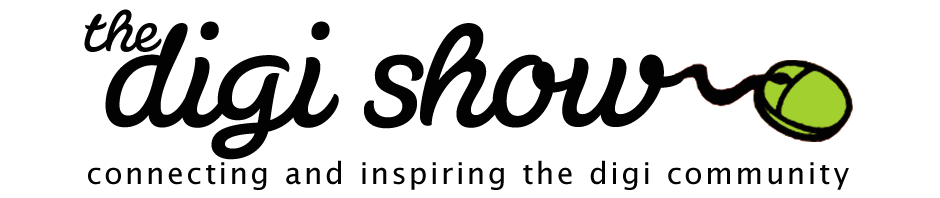
THIS IS THE SHOW I HAVE BEEN WAITING FOR! I was listening on my way to work this morning (and I have not even listened to the whole show yet) and I just had to leave a comment. This is a show I will listen to again!
AWESOME SHOW!
Thank you, thank you, thank you! Susan
Thanks Susan, I’m so glad that you liked it!
AWESOME SHOW….so much vital information on a topic that is most needed. After inheriting boxes and boxes of heritage photos as well as many family photo albums, I have been stumped about what to do – how to proceed, and this show has really motivated me to get going. Before I had even finished listening to the episode, I ran and ordered the portable scanner. If I like this scanner, I can see me getting several family member these for Christmas! Then we can ALL get busy scanning!
Please have Mary on again. She has so much information that we all need! Thanks to you all for always providing us with the information we need…whether we knew we needed it or not! HA!
Lynn, I noticed last night that the scanner price had gone up $10 so good thing you ordered quickly. I think there a lot of people out there just like you who have boxes and boxes of old photos that they are not sure what to do with and I’m so excited that the show got you motivated to get going on yours. You can do it! Thanks for your comments:)
It’s back to $31.69 this morning. So, only $1.69 higher than you mention.
Mary REALLY knows what she’s talking about and I know because I’m the “Jackie” she mentioned who partners with her at The Memory Boutique! I tease her and call her my personal “Google” because if I don’t know how to do something, I just call Mary and she figures it all out for me. She’s very thorough and before she speaks about anything, she does her research and learns to do things the right way. Trustworthy, smart and believes in what she does. Thank you for having Mary on the show and thank you, Mary, for sharing your knowledge and wisdom!
Aww, can you tell that Jackie is my biggest fan? Thanks Jackie!
Such an interesting show…thanks for having this expert listener on!
I just spent 2 days (and nights!) at my grandparents’ house across the country sorting through all their 80+ years of photos and purging the duplicates of travel or scenery pictures that didn’t contain people, pictures of long forgotten friends from Christmas cards, etc. Then I boxed the remainder (about 6000 photos!) and sent them to scanmyphotos.com to have them scanned. I have no interest in scanning that many pictures myself, even if I had known at the time about the products Mary recommended!
My question for Mary is how she recommends labeling photos (physical and digital) so future generations can know who they contain, where they were taken and all that. I know about metadata, but just wondered if she had any other hints for utilizing that the best way and preserving that info so it can be passed on when I send copies of the digi pics to the rest of the family.
Thanks again!!
Kristi, I have lots of ideas for you… I will post some tonight when I have more time. GREAT question!
I have the same question – and this could probably be a whole show topic on it’s own.
Sorry that I’ve been MIA. My son had hip surgery last Thursday so I’ve been one busy mama.
To label physical photos I use a photo safe pen or pencil. I like the pens better because I felt like I always had to press down hard to get the pencil to show up. Plus, the pencil writing on some of the photos that I labeled 10 years ago is so light now it’s hardly legible. I use the Zig Photo Signature pens. http://www.amazon.com/Zig-Photo-Signature-Marker-Black/dp/B004XIUYM4/ref=sr_1_1?ie=UTF8&qid=1385047869&sr=8-1&keywords=zig+photo+signature+pen
When I print photos now I typically print at Shutterfly because you can add a description to be printed on the back of your photo which is a huge time saver. I keep emailing printers about printing metadata on the back of photos. Wouldn’t that be awesome! Chari at Persnickety Prints told me that the technology to do that would run the price of prints up substantially.
As far as metadata goes my biggest piece of advice is to spread the word. Many people don’t understand metadata, what it means or even to look for it. I like software applications that write the metadata directly to your file and not store it in a “sidecar” file that can potentially be lost. I use Adobe Bridge for this reason. I do use Lightroom as well, but not for tagging because there are a few extra steps that you have to take to make sure the metadata gets written into your file.
Lucrecia, you are right – this could be a whole show and more! I am launching a class in 2014 called “Metadata. Your Gift to the Future” so stay tuned for more details…
This was one of the best shows I have heard in quite some time. (I truly love all of your shows, I promise!) I felt it was very relevant to digital scrapbooking, but it was such great information for those people (like my Mom) who are hesitant to do anything with their photos. For a long time, I wanted to start a professional photo organizing business like Mary, so kudos to you for doing it! Mary, you were so well spoken and you are a fountain of knowledge. I cannot wait to research all the links you posted and to try out some new software (i.e. VueScan might change my life!) Thanks for the iPhone app recommendations too. As always, great show ladies. I’m so proud to be a DigiShow listener! <3
PS-Mary, did you mention you are from Michigan? Me too! Where do you live?
Terri, thanks for your comments! You should check out the APPO website (www.appo.org) if you are interested in being a photo organizer. Feel free to get in touch with me as well if you have questions. I’m near Grand Rapids and I’m so not ready for winter yet, what about you?
Ok Peppermint…I’m totally going to implement the “I’m bored!” response. Watch out kiddos…I’ve got bins of photos and I’m not afraid to pull ‘em out! My photo’s will be scanned in no time!
My photo’s will be scanned in no time!
Just a quick clarification for the ScrapMatters closing.. The last day we’ll be open is Dec. 2 (Cyber Monday). There’s not an official “store closing” sale, other than the Black Friday sale we’ve always had planned. As the designers are leaving to new homes, most of them are retiring quite a few products, so check the clearance section frequently. This has been a bittersweet shift for our SM family.. Change is always hard, but this is the right move for me personally, as well as the store as a whole. So many of the girls have moved into fantastic new stores, and are well on their way to bigger and better things, and I’m so excited to see their successes! We’ll miss our little home on the web, but will always take a part of it with us.. Thank you, digi show girls, for providing a common ground where we can all come together – regardless of what site we call home – to share in the joy (or maybe obsession) that we call scrapbooking! xoxo
I’ve just gotten started listening to the podcast and I’m with Susan–I’ll be listening again. I had tears in my eyes as I listened to Mary describe that picture. Mary, do you still have it? I’ve pinned the scanner to my “In case you wanted to buy me a present” board and (for added insurance) told my daughter I’d pinned it. Thank you as always, for great information and for keeping me company.
I also wanted to note (after listening a while longer!) that in PSE 11 there is an option to divide scanned photos. It’s under the image menu. I’ve used it and it’s pretty slick.
I wasn’t aware of this option in PSE 11 so thanks for the tip!
Thanks for your comments! Yes, I still have the picture. I’m very protective of it actually. I need to know it’s safe, but it’s hard to have it out where I see it all the time. My mom passed away 16 months ago after battling that head injury for 33 years and I’m just starting to feel like I might be able to keep it out on display. Right now I’m the age my mom was and my daughter is the age that I was when my mom was in the accident. This will be a big year of memories for me I think.
I’m a paper scrapper who has listened to everyone of your podcasts. I look forward to them each week. I have a question that it really important to me that I get the right answer and I trust you gals to do just that! I have PSE 8. I’m thinking it’s time to upgrade to PSE 12. I have tagged and star-rated hundreds, if not thousands, of photos in PSE 8. My question is: if I upgrade to PSE 12 will the tags and stars transfer to PSE 12?
Thanks for your show and for all the great stuff I’ve learned.
Annie, that IS an important question!
I called Adobe and the answer is good news… yes! With that being said though, Photoshop Elements only writes tag info to the file metadata when the files are exported or when you specifically tell it to. You can ensure that tags (metadata) are always embedded in your files by selecting all your photos, and choosing the File > Write Tag Info to Files command in Photoshop Elements. Do this before installing your upgrade. This way, the metadata is written directly into your file. If you really want to be safe I would also run a backup before installing the upgrade. Also, I have seen comments in forums where “people tags” have been lost in PSE upgrades. I would call Adobe and ask them about all of your specific concerns and have them walk you through the upgrade process to make sure all of your concerns are addressed. I’ve always found Adobe’s support techies to be very helpful!
Another interesting tidbit I learned about PSE 12 – In previous versions you could remove or edit metadata of only one file at a time. Now you can amend metadata from more than one file at the same time with a single click. All of you PSE users probably already know this!
Great job ladies! Ordered three of those little scanners… one for Mom, one for Dad and one for my roommate who has been going through photos all year and trying to find a better way to store/digitize. I’m so excited… now off to look at your other picks!
That’s awesome Charity! Have fun scanning:)
Confession time: I’ve had lightroom for years but I’ve only used it hit and miss. After this episode I downloaded the 5 trial and I remember what I like about it – and that I have SO much to learn. Can you ladies point me in the right direction to A) your favorite pre-sets and B) and tutorials on using the catalogs? for organizing my photos.
Lucrecia, this is where I learned ALL about Lightroom! Hope this helps?
http://captureyour365.com/lightroom-how-to-use-lightroom-from-import-to-export/
I like the RadLab presets.
I’ve learned a ton from Julienne Kost’s The Complete Picture Podcasts about Lightroom. She is definitely a Lightroom expert!
Good luck!
I was wondering if Peppermint would link to the tripod that she mentioned putting on her wish list?
GREAT show! I look forward to Mary returning and doing a Q&A show regarding scanning. The biggest lesson I took away from today’s discussion was “permission” from Mary to just get those pictures scanned and not to procrastinate because you lack the best equipment or time to photoshop each one to its original glory. I definitely tend to let my perfectionist tendencies get in my way. What is that saying, “Don’t let the perfect be the enemy of the good” or something like that? It is true that not EVERY 4×6 is going to need to be enlarged. Not every damaged/faded photo needs to be restored. Just get them done!
And on that note I do have a question. Does Mary (or anyone else) have any advice about using my camera to “digitize” prints. I have done some video projects using heritage photos and have just taken my camera and snapped pictures without even having to remove the prints from photo albums. As long as I was careful about framing the photo, the angle of the photo, and glare my results seemed to be excellent. This worked really well for me, especially when I had a short deadline (a funeral) and wasn’t able to haul a bunch of photo albums home to scan. Any thoughts?
Oh Jennifer! I think your idea to digitize the photos is a fantastic idea! Thank you for sharing that. I have no advice to share, sadly, but I’m sure Mary could definitely speak about this because she is a photographer, too. She understands everything about white balance, lighting, glare, etc. I’ll be sure to have her share her thoughts here!
Jennifer,
I am so thrilled that my “just do it” philosophy resonated with you! I am somewhat of a perfectionist, but if I waited for everything to be perfect I would not have the heritage albums of my mom and father-in-law today. These are 2 of the most looked at albums in our house!
As far as photographing old pictures goes… The Digital Archive section of The Library of Congress claims that scanning is still the best method to create a digital copy of a photograph. If you need to photograph for the sake of time here is a link with some GREAT tips for photographing. http://www.subchaser.org/photographing-documents. Personally, I think it’s faster to scan than worrying about glare, white balance etc. If you have good natural light that makes the process a whole lot easier.
I also use the FlipPal portable scanner which is great for scanning photos in books without having to take them out. http://www.subchaser.org/photographing-documents
What an absolutely terrific show, packed full of excellent info start to finish. Peppermint, not sure if you are aware that Photoshop has a built in cut and straighten function for all those single pages with multiple photos your mom scans and needs to separate. Just pull up the full scanned sheet in Photoshop and use the File>Automate>”Crop & Straighten Photos” menu item. Lickity split it detects edges and creates separate files for each photo. Use the File>”Close All” menu item to quickly close and save all the new individual files in one step.
By the way, the default file name for each photo is the original name with “copy xx” appended to it. Instead of individually renaming them to something other than that, just use a bulk renaming program such as the free “Bulk Renamer” http://www.bulkrenameutility.co.uk/Main_Intro.php to strip the “copy xx” and/or change to something completely different in one step. Lightroom’s renaming is fine for adding a prefix or suffix to the name but it can’t search and replace like Bulk Renamer can.
Great to know. Thanks Katherine!
Peppermint – I found out with my little portable scanner that had the feature to detect each photo/item. A couple times I put the items to close together and they put them all on one sheet. When I moved them apart, I got 4 different items. That might help you mom. I am guessing there is a feature somewhere. I know when I scan using my photo program this did not work but when I scanned right into Windows it did. – Hope that helped a little. Thanks for another great show.
This is for Katie, and other Utah fans (Maybe Steph if she journeys down here).
BYU’s Family History Library has a whole bunch of scanners available for public use, including ones that will do microfiche and slides. You just have to reserve your time on them. I don’t know if other universities or Family History Centers offer the same, but you can’t beat free.
http://schedulefamhist.lib.byu.edu/
http://sites.lib.byu.edu/familyhistory/
http://guides.lib.byu.edu/content.php?pid=46986&sid=372141
Peppermint, while a small store, stuff to scrap closed last month.
Another question for Peppermint – I though you mentioned that Persnickity Prints blog was talking about a way to do project life or vacation scrapping and organizing on the way home from vacations. I have searched through their blog and maybe I am missing something? Can you send a link to just one of the posts and I can go from there?
thanks a bunch!
I was wondering the same thing – I couldn’t find it on Persnickety blog but thought maybe it was Chari’s personal blog but I wasn’t able to find her personal blog. Anxiously awaiting…we are heading to Costa Rica in February so I want to get a head start.
Peppermint is my hero! I had abandoned my photo keyword tagging earlier this year after a few months as it was tedious. After the show I looked up how to use the painter tool for tagging and I love it! I had several months tagged in no time (granted, it helped I had already set up a keyword system with my earlier failed attempt at tagging). Thank you!
Great episode!
I had my thousands of scans done with Scancafe. I usually get one of their value packs. Although I have paid extra for their USA express options, most of mine have been done abroad with their cheaper, slower options. I’ve not had any problems getting my original media back and am happy with the quality.
Another option for mobile scanning is the Flip Pal mobile scanner. Many genealogists swear by it. Stitching software comes on the sd card. It is great to take to family reunions, genealogy libraries, when you visit relatives, etc. because you can scan entire photo albums,old scrapbooks,newspaper clippings, documents and larger photos. If photos or clippings are glued in old albums or Aunt Suzie doesn’t want to let anything out of her sight you can work around those obstacles. Mine is still in the packaging but it gets good reviews on Amazon.
but it gets good reviews on Amazon.
Their product information from the Amazon site:
The Flip-Pal mobile scanner is a battery powered, color flatbed scanner for photos and documents.
Mobile – scan images Anywhere, Anytime, battery-powered, stores scans on SD Memory Card
Keeps Your Memories Safe – scan album photos in place, patented “flip-and-scan” technology, see-through window for framing the original, safequard important documents and Images and store in a safe location
Versatile – scan small to large originals, photos, drawings, quilts, even small objects like coins or jewelry, newspapers, bound books, albums and magazines
Easy and Quick – no computer required, push one button, scan while sitting on your couch watching T.V., no software to install or complicated manual, just take your SD card to your computer and turn on your creativity
Accurate – high quality digital image, high resolution retains the detail, color, dimensions and texture true to the original, 600 and 300 dpi resolution settings
http://www.amazon.com/Flip-Pal-mobile-scanner-patented-technology/dp/B003VPPA56/ref=sr_1_1?ie=UTF8&qid=1384975489&sr=8-1&keywords=flip+pal
I have been using the Flip Pal for about a year now too and agree with Leslie. I had it on my list to talk about, but we ran out of time!
Good to know about Scancafe – thanks for sharing!
I have the Flip-Pal Scanner too — I bought it last year to scan photos of my dad for a memory book that I was working on because I thought I’d be scanning them right out of the scrapbooks. It’s a fantastic little scanner — I scanned a stack of photos right on my kitchen counter and didn’t have to fuss with the computer or the flatbed scanner and I was impressed with the photos I got out of it. I haven’t used it since then, but I’m glad to have it.
I am wondering how it compares to the PanDigital portable 4×6 scanner mentioned in the show.
Steph,
I just had to let you know that you made my day last Thursday. My son was having hip surgery that day and of course I was a nervous wreck. I thought that I would listen to a podcast to take my mind off of him and when I updated my podcast feed The Digi Show was up a day early! We ended up having to spend the night at the hospital because my son had an allergic reaction to morphine. Listening to the show and reading the sweet comments helped pass the time and made my day. Thanks to you and to everyone who left such sweet comments!
Thanks for sharing Mary! So glad it helped! It’s stories like this that keep me going!! I hope your son is doing better and gets well soon!!
Hey did you guys see this?!?
silhouette cameo and portrait will work directly with Adobe Illustrator
http://www.silhouetteamerica.com/faq/solution/silhouette-connect-plug-in-overview
http://www.silhouetteamerica.com/media/docs/manual_silhouette-connect_v1.pdf
I know I commented with this, but it disappeared? Katie, and anyone else in Utah area did you know that the byu family history library has photo scanners available? You just have to reserve your time, and they will help you set the scanner up as well.
I discovered it via a man who scanned 1800 photos in a couple of hours using their Kodak 4×6 scanner. For information and to reserve : http://www.sites.lib.byu.edu/familyhistory
I forgot to mention the best part: it’s free and you don’t have to be a student! And they have a scan pro machine that will digitize slides and micro fiche.
This is the list of the ones they have:
http://guides.lib.byu.edu/content_mobile.php?pid=46986&sid=372141
Based on the comments from the show about scanning, there are many listeners who DO like the shows with a more ‘technical’ aspect to them. People who aren’t real adventurous or not very confident with their own tech skills, sometimes just need to be pointed to a simple help program like VueScan. It can be the difference between success and failure! Also the fact that it can be a real ‘time sucker’ trying to figure out a complicated scanning program, if your mind can even wrap around the information like Mary’s can. When she wants to know how to do something, she researches it, and figures it out. Those kinds of things just ‘click’ with her and she ‘get’s it’. I know this because I am one of her sisters. Lucky for me I get to be the beneficiary of her awesome knowledge in these areas. Since she is also an expert organizer let’s hope Steph will also have her back for a help with organizing show! Way to go Sister!
Thanks for this show! It is very timely for me as I just received many boxes of photos and slides from my mother that I intend to scan. Mary has already helped me as I start to organize before I scan, something that I hadn’t thought of. Thanks Mary!
I’m sure that there were many things that didn’t get discussed as planned so I too would love to hear more from Mary.
I know that there is some discussion on the web about the best format to scan. It seems that the formats most talked about are JPG, TIFF and PNG. I don’t really like PNG because, if I understand right, it doesn’t actually store metadata but has a sidecar instead. So that leaves JPG and TIFF. I was wondering what Mary would recommend and also her recommendations for resolution.
Thanks so much for another wonderful show. I LOVE them all!
Ok, seriously, I thought this episode would start like any other, but this was a fantastic episode CHUCK-FULL of information. Thanks. Oh, and of course, thanks for the scanner suggestion. I bought mine today.
This was a great show with a lot of helpful information!
I just found a box full of old negatives from my grandparents. These are large format negatives. They’ve just been sitting in envelopes in this box probably since they were taken-probably in the 30s and 40s.
What is the best way to digitize these? My old scanner had a negative option, but I’m not sure if my current one does.
Also, if I scan my own photos/negatives, is there a way to scan them so they can be printed larger than the original size without it being pixelated?
Thanks!!
Yes, you can scan negatives much larger. Depending on your scanner, you can up the size and/or the resolution. If you cannot up the size (inches), then just up the resolution way way up. Then reset it in Photoshop to 300ppi without “resampling” checked and you’ll have a larger image. I find that I prefer to scan 2x the resolution I want to end up with and then size the image down to end up with more detail than scanning at 300ppi to begin with.
Awesome show! I think I got the opposite reaction from the show — so many comments are about people motivated to scan old photos and digitize them, but after listenting to the show I am motivated to *print* my digital photos and put them into albums!
When I mainly paper scrapped, I developed my film as soon as the roll was full and I sent my digital photos out to be printed in batches. I had 4×6 pocket albums with the photos that I was going to scrap, as well as my scrapbook albums, for sharing my photos.
Once I discovered digital scrapbooking, I stopped printing individual pictures. At the time, I was planning to “release” photobooks regularly, so it didn’t matter that I didn’t have prints of unscrapped photos anymore. However, I haven’t been scrapbooking lately — and no one has seen my photos from the last two years. (The grandparents have been complaining.)
Listening to this episode made me realize that I need to go back to putting unscrapped photos into albums, especially now when I often forget to include my phone photos when I’m scrapbooking.
I recently put together a small book for my daughter — a 6×8 pocket page album filled with photos and handwritten comments on unruled index cards — and she loves it! I am surprised at how unconcerned I am now by the fact that there are no embellishments anywhere in the book — even the cover is undecorated. (It was supposed to be temporary. LOL)
I also discovered that one of the things that I don’t get to do with digital scrapbooking is sort through dozens of printed photos and decide how to group and arrange them. I didn’t realize how much I enjoyed (and missed) it until I was doing it.
Thanks for another great and inspiring episode. I’m excited by the idea of printing all my photos and sharing them before they are dressed up in a scrapbook layout. I used to think it was wasteful to print photos individually when I would be scrapbooking and printing them again later, but now I think it would only be wasteful if no one looks at them. At my current pace of (not) scrapbooking, I think it is more important for them to be seen than to be hidden away on my hard drive until I am ready to “present” them.