
The Topic:
This week, we are answering your questions about unzipping, Instagram, apps, printers, and go down some rabbit holes discussing hashtags, Pinterest, cures for the winter blues, and so much more!
Joining the Discussion:
Peppermint Granberg
Katie Nelson
Steph
From the Mail:
- Scrapping 12×12 and printing 8×8
- Wordmark.it
- Stuffit for Mac
- Unzip Them All (Windows • Mac)
Picks of the Week:
Peppermint:
Katie: Adobe Creative Cloud Tutorials
Steph:
Sponsors:

For the best deal in digital scrapbooking, become a member at TheDailyDigi.com.
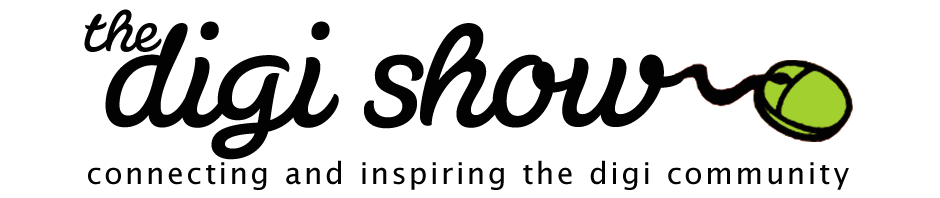
I switched over (from downcast—Steph, I really can’t believe most people are listening in their browser— and based on the comments to Peppermint, a lot of us use apps outside of iTunes—I wonder it iTunes can’t track that), to find out if there is a setting to allow you to type the start of a font name in PSE rather than having to scroll down.
I’m with Katie, hate having to do that, but would much rather that than installing and uninstalling fonts. I took a font manager off my wish list years ago and instead just made a master document in Word of my fonts. That way, I was able to organize them by typewriter style vs titles or hand-written, etc.
I keep a print out on a clipboard by my desk, and have the word file on my other devices. It also has been a lifesaver when needing to install fonts after losing a hard drive. Just another option for the non-designers on PSE.
I update the document once a year—so I do store my fonts in a font folder with sub folders labeled by year.
I was listening to a podcast on podcasting recently and they said that 2 years ago, 70% of listeners across all podcasts listened through websites on their computers. But now, it’s switched, with 70% listening on a mobile device. I listened from the web for years, but I got Downcast for my phone and fell in love with taking my podcasts on the go.
That’s okay, you don’t have to believe me. I went and looked at this show’s specific stats though and 53% of people are listening through Apple Core media, which is what they get when the come to the site, through a browser, on an Apple iDevice and click on the player here on the site. 20% are listening through iTunes; 3% in Stagefright (is that Android?); 3% in MSEI (not sure what that is); from there, it’s small percentages through other players and browsers.
If I add the Apple Core Media (which I consider a browser, because that is how the show is accessed and where ‘play’ is pushed) and Safari, Chrome, Firefox, that totals over 60%, which is essentially two thirds of listeners.
I wonder how many of the podcast players pull the link from your website. And I wonder if it counts streamers, or just downloads. I’m a geek when it comes to stats, so I wonder these things.
The podcast players get it from the feed, not the site. They would have to set something up to come get the link from the site versus just getting it from the podcast feed automatically. Many podcast players on iDevices are getting the feeds from the iTunes directory.
Oh, I see. Pocketcasts allows me to upload the RSS feed, so I wondered if others did as well.
It lets you upload the podcast RSS feed, which is different from the site RSS feed. It won’t let you use just the site RSS feed, I downloaded the app and tried it, just to be sure there wasn’t some new, cool technology that I wasn’t aware of (totally likely). If you try to use just the site feed, Pocketcasts gives an error.
I’m just really glad you took the time to add your shows to Stitcher! THANK YOU
Oh, I totally believe you. I just thought it was interesting to hear that stat and then within the same week to hear you talk about it, even if you haven’t seen that flip yet.
Sorry Wendy. That was directed at Deirdre who said she didn’t believe me. I hit reply to her comment, but it plopped me below you for some reason. :-S
I’m sorry, Steph. I was not saying that I didn’t believe you; I was saying I couldn’t believe more people don’t use podcast apps. It’s an expression of surprise, not a questioning of facts.
Just jumping in on the zip/unzip on Mac. You don’t need anything special to zip or unzip on Mac. You can simply select all your zip files and double-click them to unzip them all at once. You will end up with one folder for each zip file. The built-in zip/unzip doesn’t leave a lot of options though. Designers who want to create zips can end up with mac system files in them. And, when you unzip, it doesn’t auto delete the zip file itself. (At least it didn’t for me.)
So, that’s why I have Stuff-It. It lets me do a bunch of things, including set up drag and drop “apps” for making my zips (set up for all files/folders into one zip file, or each file/folder into it’s own zip file). And it will let me set my settings to auto-delete the .zip file when it unzips.
A quick aside… you don’t need to purchase the entire version of Stuff-it to unzip. You can get a free “Stuff It Expander” from the mac app store or their website. The app store version of the full app does not allow droplets, which I use all the time, but they do have a “destinations” app that allows you to zip and send a file in the same click (ie. to FTP) which could be useful for designers.
For full disclosure, my issue with Stuff-It involved purchasing through their website, which turned out to actually be managed by a 3rd party who only maintains order records for 2 years, so they refused to honor my original purchase or allow me to upgrade. They would not do anything for me at all, despite being a loyal customer for decades. So, although I love the product, I’ll continue to use what I have until it breaks, then consider other options for Mac, like Yemu zip. Yemu Zip is free online or $4.99 through the app store. Comparatively, Stuff-it was an $80 product when I bought it, but it’s done to $40 now. Still pricey, compared to others.
Okay back on topic… so this still requires you to double-click your zips to unzip them. There’s another solution built-in to Mac, and that’s Automator. Automator is a built-in script builder that’s a little complex, but can do some neat things. I was able to create a script that will watch my supplies folder for a new zip file and then auto unzip it for me. Works like a dream. If anyone wants to test it for me, shoot me an email and I’ll send it over with instructions on what you need to change for your system.
Katie mentioned that she uses something that will sort her zips into folders. I haven’t found anything that will do that on Mac yet. But I’ll keep looking. Would love to find a solution that would detect similar filenames and combine them into one folder.
The link to UnzipThemAll for Mac is only a search with sponsored ads. I don’t see that they actually make UnZipThemAll for Mac.
I was just coming to say what you just said about the mac. I just use that for unzipping but I do use YemuZip to zip up files for sale because it gets rid of those extra mac files that seem to freak some customers out. I’m still looking for something better because I’d like to be able zip multiple files at once.
I’d love to test out your script for you too!
Those Mac files don’t freak me out (I also use a Mac), but when I’m on a PC, I do find it incredibly annoying and time consuming to delete them all. I appreciate that you remove those files before zipping! huzzah!
Wendy, I’m available for testing actions as well.
Oh, and what does Katie use to unzip into folders? I use a multi-extraction program on my PC, but I’ve become annoyed with updates that really want to add bloat/malware onto my machine. So am looking for a new alternative?
Katie’s using Unzipthemall
dangit! Here I am again. On Safari browser, I have found that my files auto unzip on download; so on my Mac, I’ve rarely had the need to use an extraction program.
I would like to try your script- what is your email?
You can set it up to delete the zips after unzipping. I’m not on my Mac right now, but iirc you can go into Archive Utility in Applications/Utilities and there are a small number of checkboxes to change the settings and one does that.
Regarding fonts in PS on Mac, you can type the first letters to get it to come up. I tested it in both the top menu bar and the Character Panel. First click on the arrow button to bring up the entire list. Then start typing the font name. Hit enter when you get to the one you want. And, you can scroll with arrows too. The key is to click the arrow on the menu first to bring up the drop down.
*GASP!* I had no idea this was possible and have hated it just like Katie! I tried this in CC, Wendy, and found that clicking the arrow didn’t work, but clicking in the field with the actual font name did.. Thank you for getting my brain working in the right direction, though! SUCH a time saver!!
Clarificiation.. I have to click the arrow, select a font, and while it’s still highlighted in the character panel field start typing, not just start typing after clicking the arrow.
Loved the show! Can I just say that I have never understood the virtue of using a hashtag on anything? I do it because it seems the thing to do but the only place I have ever really understood it is on Tumblr (which let me tell you search on some vague hashtags can bring up some NSFW images and gifs). But it is was really interesting to hear everyone’s opinion on this rabbit hole. And I wish everyone would do what Steph does and put them in a comment if their hashtags are long.
Can anyone clarify the difference between the camera roll and the photo stream? We’re new to the i-world (just an ipad) but in love with it and confused by these two different categories/places?? I thought what Katie said might be right, because photos I take in VSCO show up in Photo Stream and not camera roll, but I’m all confused and googling lead to more info on iphoto, which I don’t use.
Thanks in advance!
I just checked at the camera roll are all the pictures you have taken on your phone with the camera and the photo stream is basically your cloud pictures.
That’s what I have found. That’s why I have so many more pictures in my photo stream than I do on my camera roll.
For me, Photo Stream is what I have set up to sync to my phone. Camera Roll is anything I take with my camera that I have not removed over to my Photostream. I’ll clean off my camera roll from time to time, pick my favs and sync them back to the Photostream.
Thanks for answering about the Selphy Steph!
Personally, I only use winrar (Which came with my PC) to unzip. I select all the folders, then right click, and it will unzip them all. If I press the extract button at the top (Windows 8 feature?) then it will only unzip one at a time.
Katie, in PSE 11 I can click the text tool, then at the bottom click once in the font name field. It highlights the font name, and I can then type in the name of the font. I believe I could do it in 10 as well, but I can’t remember for sure. It works the same when I highlight the text that I’m changing.
I can find fonts in PSE 7 this way too.
That worked! I can’t believe I didn’t know that. I’ve always tried it the other way and was so frustrated. Thanks so much for posting this!
Glad it worked for you! You’ve shared so many tips and tricks, I’m glad I could pay it forward.
That worked! I can’t believe I didn’t know that. I’ve always tried it the other way and was so frustrated. Thanks so much for posting this!
LOVE how much I learn here! This is new to me too!
I listen through the browser to new shows, if I haven’t had time to download them to iTunes. Which means, I’m using the browser every Friday! I head into work too early on Fridays to get the iTunes download, and iTunes is verbotten on our computers at work.
One more comment: Peppermint, I live across the river from you in St. Paul, so I understand the inhibition to getting out of the house in the winter. It is so easy to drive when the snow and ice are gone. Since I love to drive, I’ll take any excuse to hop in my car, roll down the windows, and crank some tunes when the weather is warm. Even if it’s just a short trip to Trader Joe’s or Target. Hang in there, the ice and snow will be gone soon.
Just a few comments and 2 questions-
I love Steph for not using Facebook. I’m not on Facebook either because #1 I hate their privacy policies and that they change all of the time and #2 I really hate all the spam (like Peppermint was talking about).
The hashtag conversation made me laugh. I totally agree, just write a sentence instead of making it a hashtag. My s-i-l and I were talking about it the other day (she is an English teacher) and she said the way people use hashtags really annoy her. They are meant to be a way to organize your photos/comments and make them easier to find, not make ironic comments. If my instagram feed is private and I use a hashtag, will my picture show up if you click on someone else’s hashtag that is the same? Or will it be excluded?
Can someone post a link to the episode of mom talk radio that Steph is on?
Thanks ladies- I love your show!
The link to Steph’s mom talk should be this: http://media.libsyn.com/media/momtalkradio/Mom_Talk_03-02-14.mp3
If it doesn’t work, go here: http://www.momtalkradio.com/index.php/past-shows
According to Instagram’s help page, if your Instagram feed is set to be private, photos you hashtag will still only be able to be seen by your approved followers. Here’s the link to their help page: http://help.instagram.com/273447449440719
Steph, I do not use Facebook either. Sometimes it is tempting, but I am glad I have resisted. Our family had the same experience of having our sister in law die and one of my brothers read about it on Facebook before being notified privately.
Another good thing all those Arizona bloggers have going for them is the dry heat. When they paint thrift store furniture, it dries super fast. Just an observation.
Katie!!! I have Rhonna Designs on both my iPad and iPhone and I have all the extra in app purchases on both without paying twice! Just go in to the pack you bought and click restore previous purchase. Enter in your itunes password and it will download!!!
I haven’t even listened to the whole episode yet before I am posting this so maybe you resolve it later in the show but I want you to know that it worked for me!
It says on Rhonna’s site that you can’t? When I heard to you say that I went back through my email and looked at my iTunes receipts and can’t see that I was double charged.
I’m glad you mentioned this because I meant to say the same thing. You should be able to restore your in-app purchases from the software. Here’s how I got to that setting. Click on the pack you need to download again. Right under the BUY NOW button, there is a small line that says RESTORE A PREVIOUS PURCHASE. You’ll be prompted for your iTunes password. I didn’t have any in-app purchases in Rhonna’s app, so at this point, it said that I didn’t have anything to restore, but if you did, it should let you download it again from there.
I haven’t done this with Rhonna’s app, but I did it with Repix and it worked great! I was able to load brushes that I purchased with my iPhone onto my iPad by clicking the Restore button in the store. This was great, because sometimes I just like using the bigger screen on my iPad to edit photos and I’m glad I don’t have to purchase all my goodies twice!
I’ve always been able to do that with other apps as well, but couldn’t get it to work with Rhonna’s. The glitch seems to be fixed now though. Thanks so much for posting!
Well that worked! I swear it didn’t before and I even tried that option. So strange.
Oh my goodness, I had to stop cooking and came here to comment. Of course you can! With every app! Some app designs make it a little tricky to find, but you can definitely get in-app purchase for all apps across all devices.
Glad somebody else already answered.
Is this the podcast where someone said they didn’t know why G was the shortcut for the Library module in Lightroom? (That’s what I get for listening to a bunch of podcasts in a row when I’m too busy to respond right then.) Well, even if it’s not, if anyone is wondering, I learned it as G = Grid View. Even if you’re already in the Library module, but say you’re zoomed into one pic and you want to go back to the grid, you can hit G. Hope that helps someone remember it better.
Peppermint – I think it was on this episode that you discussed “pinning” images directly from your feedly using your Android. Can you elaborate? I can’t figure out how to do that.
I might be missing or misunderstanding your discussion about finding the correct print size on your monitor, but rather than holding a ruler or paper up to your screen I believe there is a simpler way.
In Photoshop 5.5 Extended (not sure about other editions or PSE) simply select the magnifying glass tool and click “print size” in the top panel. For my monitor it works out to be 24%.
PSE tells me the “print size” is 24% on my screen (17″) as well. However, the ruler test has me at 35.14%. I’m wondering if PSE assumes I am printing on a standard letter page? Or if it thinks I’m printing on a 12″ sheet of paper.
I know a fair amount of digi-scrappers use ACDSee for their supplies and photos. It can also be used to manage fonts. I keep all my fonts on my external hard drive so it doesn’t bog down my computer. When I want to use some fun fonts, I open ACDSee and navigate to my fonts folder on my EHD. Select the fonts you want to use (I usually just hit ctl+A to select them all) and go to “Tools”, then “Database”, then select “Rebuild Thumbnails and Metadata” and you’re good to go. Oh, you do have to do this before you open Photoshop or you won’t be able to use them.