Podcast: Play in new window | Download (0.0KB)
Wendy from Studio Wendyzines joins Steph, Katie, and Peppermint to discuss printing. What do we do to get our layouts ready for printing? We also answer some of the top printing related questions you ask the most.
[jwplayer config=”iskin Player” mediaid=”260″]
You can download this episode by right clicking and saving this link.
Joining the Discussion
Wendyzine Scraps
Steph
Katie Nelson
Peppermint Granberg
Links from the discussion:
Bleed Checker Action
Round It Up Collab with Katie
Power Scrap It Collab with Katie
installing printer profiles
Support Our Sponsors:
Finding Photo Flow
Click this image below to get your Digi Show listener discount on the class. The discount for Digi Show listeners is just over 20% putting the cost at $55

For the best deal in digital scrapbooking, become a member at TheDailyDigi.com
Picks of The Week:
Peppermint: ElementsPlus
Wendy: Crafting Green World
Katie: Best Free Script Fonts
Steph: iPhone 4S camera (without the flash on)
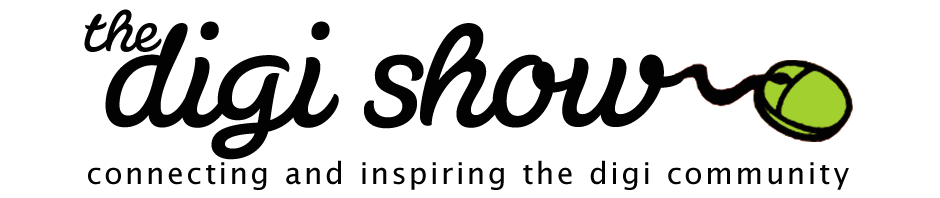
Hi Steph, the link for download is missing. Can you fix it please. Thank you
I just want to mention that there isn’t a right click and save as option this week. Unless times have changed and I am behind once again?
Thanks for the show am looking forward to hearing all you wonderful ladies.
I was about to ask for a right click button too – guess I’m not the only one who sideloads by myself (new tech word to me since my son got a Nook for Christmas).
You are still Amazing Steph, missing one detail just makes you human.
The download button is there now. Sorry about that!
Thank you, have a wonderful weekend.
A few things:
1. I love Wendyzine she is awesome. I have most of her actions, my favs are template clipper and the cluster action though I wished she had a few more types of cluster actions. I sent an email to Aaaron Norris suggesting he partner with her to do some new ones (cluster actions) but I never heard back (I didn’t expect him too anyway).
2. I made the fatal “didn’t check the bleed” error on my christmas books for the two grandmas and they ended up looking horrible. I got them at persnickety prints. The book quality was fine but I was embarrased to give Grandma her book with half the edges chopped off. She liked it anyway. Grandmas are great aren’t they. Oh, I guess I will know better for next time.
Great show
Angie
(I paid Angie to say that. LOL j/k) Thanks Angie!
I’d be happy to do some more cluster actions! I’ll add it to my list and see what other configurations I can come up with.
Grandma’s are definitely amazing!
Super cool Wendy. I like ones that follow that rule where it takes something and copies it three times. Like a leaf or a flower. I took Aaron’s clustering course at BPC so that is where I got the idea.
Another cool one would be it takes a photo and clusters behind it or maybe it takes three strips of paper and clusters around it.
Yet another would be one that doesn’t use flowers and leaves but maybe buttons or other elements.
Flergs clusters are really great. The ones on her blog (her heading) are really cool.
Oooh, another cool one would be it repeats a flower in a cluster and then adds it to the edge of a 12 x 12 paper.
Taking notes.
I’m a little slow, but it’s finally here!
http://shop.scrapbookgraphics.com/ACTION-Cluster-It-2-Personal-Use.html
I print layouts at home at 8X8 size.
I’ve never done a photobook. It just seems so complicated. I am VERY intrigued by the new Lightroom 4 Beta where they are partnering with blurb and are adding a book module. It seems as though it would be so easy to work on a book a little at a time in Lightroom. What do you all think of this new feature?
Leslie
I have downloaded the beta and hope to try it out soon. I’m interested to see how the photobooks work. I read they partnered with Blurb, but I would personally want more printer options. I did read you can export to a PDF, so hopefully you can get the control you need that way, but not sure. I’ll dig around and report back! I do know that Lightroom doesn’t support PNG, so would make adding your own stash a little more complex, especially if you don’t want to convert everything to TIF. I’m also wondering how they handle drop shadow support because I’ve been unable to find a place to add drop shadows within Lightroom. But, I am by NO MEANS a Lightroom expert!
I just want to say that I LOVE Peppermint’s pick! I was listening to the show in the car after a particularly frustrating day at work, and I came right home and checked out elements+. It’s amazing! I immediately started playing with all my fun new photoshop options. I couldn’t believe that I had never heard of it before, so I started looking for some more things that I hadn’t thought to look for. I stumbled upon Photoshop Elements Techniques Magazine. Who knew there was such a thing!?! The magazine seemes pretty expensive, but they offer a free download of some pdfs, videos, and 2 free issues. My “pick,” if I can be so presumptuous as to give you ladies one is, Uncover Elements’ Best Kept Secrets. I’ve been looking at it for about 5 minutes, and I’ve already learned as many things that will change my digital scrapbooking for ever. Why didn’t anyone ever tell me that I could duplicate a layer into another file I have open? I’ll never have to copy and paste an element or carefully organize my bin so that I can drag elements from one file to another again!! Whoo! Hoo!
Anyway, thanks Peppermint!
Oh Peppermint, Steph and Katie – Peppermint is going to hate this! I have a great idea. How about a picks of the week show with reader picks……maybe as my husbands says it use “tweeter”. :-}
I would love to hear how you organize your projects in development stages.
I rarely begin and complete a paper pack or kit in one sitting, my designs are in different steps of development. So I came up with a PROJECT FOLDER SYSTEM that works great for me. It has streamlined my process and saves a ton of time.
Each projects begins with a color scheme and pattern folder. It will be used to create a paper pack that may or may not develop into a full kit. (named by color until I come up with a name).
Project Folders:
Projects/0001. Color inspiration
Projects/0002. Pattern inspiration
Projects/0003. Patterns to PP
Projects/0004. PP to Kit
Projects/0005. PP to Zip
Projects/0006. PP Zips to upload
Projects/0007. Kit Zips to upload
Projects/0008. PP Published
Projects/0009. Kit Published
The zeros keep everything at the top. PP stands for Paper Pack. My scrapbook stash is stored in other folders.
When I start a new project I begin browsing folders 1 and 2 or Pinternest.
Obviously not all projects get put into each folder, some go from 1 to 8 or 9 but with life getting in the way most projects get stuck in number 4 to 7 until I have time.
Most important: when I have a few minutes I can go straight into 4, 5, 6, 7, and to finalize projects and get it online. There is a sense of accomplishment to move something into 8 or 9.
When the KIT mood strikes get a paper pack in 5. 6. 7. or 8 and start creating matching elements.
How do you guys do it?
Wow! You are so organized
This is a big question and I’m sure we will discuss it on an upcoming episode.
Thanks!
This show was doubly wonderful this week. I was flattered to have Katie read my comment from the last show (my life is now complete) and the topic was extremely relevant to me. I have never printed a layout before, but I plan to print 10 or pages next week. This is certainly a show worth listening to more than once because its packed with good info.
It makes me feel more confident about printing now; I had found the whole idea a scary because of all the unknowns. One the questions I had had was about the color profiles. While I still use Paint Shop Pro (weird, I know but I want to get PSE now just for all Wendy’s cool actions), I was able to easily figure out the corresponding menus to check if I was using sRGB (I am). Thank you!
Perfect timing! Gotta love that. Let us know how you end up printing!
Thanks, Wendy! First batch has been sent off for printing!!
I fretted over the size I wanted. My traditional photo albums, which collect dust, and my son’s baby book, a paper scrapbook, are 12 x 12. My son loves looking at the scrapbook, but the size has always been a bit overwhelming for him. I decided to go 8×8 for that reason first, with benefit being it’s half the price of 12 x 12. It helped to know Peppermint printed at that size.
I decided to use persnicketyprints.com because of the reviews I’ve read and because of the price. Also, they are running a sale at moment! Woohoo! The shipping price is reasonable, too. I love a flat shipping cost because there’s no guessing. For some reason a lot of online retailers don’t clue you in on their shipping price until you have the credit card in your hand. You think you are getting a good deal until they tack on another $10 or $15 for shipping. It’s a selling point that they have a reasonable flat shipping rate.
I will let you know how they turn out!!
Loved this episode!!
I made a spreadsheet after listening to this last night comparing all the websites you mentioned about pricing. You only mentioned mypictales.com once or twice, but I included that too and found they were much more reasonable $$??
However I might go with persnickety or scrap simply because of quality. I like what you said about shipping – makes sense for flat rate.
thanks
So the prints have arrived! OMG!!! They are GORGEOUS!!! I couldn’t have imagines a better result. I swear tears came to my eyes.
Sarah– Since I do a lot of shipping for my business, I know the basic retail rates (what it actually costs a business to process, package and ship an order) for USPS. I respect business models who can give their customer a shipping rate at or for pennies above those costs. Persnickety Prints is doing just that– they are charging their customers what its costs them to ship.
Persnickety definitely made my heart sing today!
Here’s a link to a photo of the prints for those who are interested:
http://www.flickr.com/photos/43259159@N07/6876710809/
Thanks for posting Carrie- they look great!
OMG—I am not kidding, this episode has to be the best thing I have heard this year! So amazing how this show educates me and inspires me to be crafty. I just wanted to reach out to Wendy during the show and start kissing her and jumping up and down. THANK YOU FOR SHARING YOUR KNOWLEDGE. Yes, I am yelling because I am so excited. :>
LOL Thank you so much for your kind words and enthusiasm and I’m very relieved I didn’t bore you all.
I just about fell out of my chair when Wendy said she had a subway poster action! I’ve been seeing so many cute posters on pinterest and thinking about making some! Woot Woot! I love Wendy!!
Aw Thanks Kami! There’s a designer version too, for those who want to make printables for sale.
Deisgner Use: http://shop.scrapbookgraphics.com/ACTION-SubwayIt-CU.html
Personal Use: http://shop.scrapbookgraphics.com/ACTION-Subway-It.html
Great show. Thank YOU Katie for including us! We have downloaded this show & burned it to a disk for all of our team to listen to.
The technical side of printing is complex. However, once you decide HOW you want to archive your memories and print once- you will be more comfortable.
Don’t feel overwhelmed! We are all here to help you!
At Persnickety Prints, we hold our customers hand from the upload to the print delivery at the door.
Nearly every big box company that is mentioned here are actually “software” companies who focus on a great user interface, but know nothing about the printing aspect- all printing is outsourced to large fulfillment centers. (hence why Wendy most likely isn’t hearing back from them)
When listening to this show we noticed that print color/profiles and “bleed” requirements were used as a basis for all printing. Adding .25″ of bleed is important for books and ink printing, however it is not the case for full bleed photographic printing.
Photographic printing reads the files sRGB color profile. A light source embeds the image with special chemicals- into the paper – not on top. Thus, this process is the most archival, waterproof- and even better– not limited to 4 colors (CYMK).
At the bottom of this post you can see a customer who took a photo of her layout over her monitor to compare bleed- http://persnicketyprints.com/we-are-better/bleed
At home printing, or inkjet/toner prints read CYMK and will need bleed built into the layout. Be careful when printing at home, as most systems are not archival unless you are purchasing “brand” inks and papers.
-Rick
Persnickety Prints
Thanks so much Rick for popping in with all of this great info!
I’m still listening to the show but I had to pop in- and forgive me if this is covered later in the show. I have always printed my layouts individually but I had kind of been playing with the idea of printing a photobook so I was holding my layouts until I got to a point where I could fill a book. I mentioned this to Chari at Persnickety Prints and she kinda convinced me that printing individual sheets was the way to go, especially for me.
Once the photobook is printed- it’s kind of a done deal. If something happens to one or two of the pages, you can’t replace them in your album like you could with individual prints. I haven’t really had anything happen to any of my pages but I have had typos or things that I decided later I didn’t like and I have reprinted pages and swapped them out in my books, so that was definitely an angle I hadn’t considered.
Another problem I was having with the photobook idea was that I wasn’t really sure how I was going to organize it. Right now, I’m kinda just scrapping out of order and printing and putting the pages in an album all willy-nilly until I get to a point that I can sit down and figure out how I want to split them all up. So I think I like having the freedom to move pages that I get with printing my layouts individually.
Once I decided to just go ahead and print my pages individually, I realized that I had kind of been in a slump and that once I got my printed pages, I was super jazzed and wanted to scrap even more. I like that instant gratification- it feeds my disease (heehee).
So that’s been my experience with not printing a photobook! LOL!
LOL It really is such a personal thing… how you print and store your layouts. Whatever works, right? I just love my tidy books all in a row, with each year summarized. If I do other layouts from that year once the books are printed, they will probably get collected and put it into a random book of thoughts or something like that.
Ok, after hearing you all talk about Kayla’s class (and getting some birthday money) I have finally decided to take Finding You Photo Flow. But when I click the link it doesn’t go to the discounted site. Is the class full or am I missing something?
Thanks
MY HEART IS SINGING!
I received photoshop elements 10 for Christmas and got it loaded onto my Mac about a month ago. It has changed my memory keeping forever. I’ve been listening to the digi show since your first episode under the Paperclipping umbrella but had never digi scrapped until a few weeks ago. I’m 27 year old grad student who is married without kids. I love paper scrapping but have found it hard to work into my life flow (let alone our small apartment). For quite a while I’ve been thinking about the roles each part of my memory keeping process plays. I’ve made year in review – pop the photo in photo books before – but never really loved them because some of our story and my creativity was missing. Now that I’ve started digi scrapping I have a whole new excitement for recording our stories. I made 7 pages within the first week of installing PE and love them all. I’m really starting to imagine the roles digi and paper scrapping will have in how I record our life – from December Daily to year in review and perhaps some project life.
Thank you all for helping me continuously develop as a memory keeper and
for building my confidence in the digi world.
Now I do have a question as well:
I’ve always put my name or blog address on photos before posting them. I’ve been surprised that this is not done with scrapbook layouts very often (either paper or digi). Especially in the world of Pinerest where links can get lost I’m wondering why people choose or don’t choose to put their name on the image of their layout when posting. I was excited to see Wendy has a watermark action, that I’m hoping to try it out for this purpose. I’d love to hear what others think.
Thanks again for brining a new dimension to my creative life!
This is a great question and really made me think! There are a couple reasons that someone might not put their blog address or name on their layouts. Since a lot of people are scrapping about their families and there can be a lot of personal information in the journaling, someone might not feel comfortable also including their name on the layout. Depending on where you’re posting your layout, some galleries might not allow off-site advertising, so that could be one reason why they wouldn’t include their blog url. Another would be if the layout was made by a creative team member to help the designer market the products. However, Pinterest has really become big lately and is a great source of inspiration and it would be really helpful if the layout artist’s name or blog url was easier to find, in case someone really likes their style and wants to see more of their work. My guess is typically people prepare one web version of their layout and use it to post at all their favorite spots, but there is no reason at all you couldn’t include your url or name on your layouts. They’re your layouts!
Kami – I really loved hearing your thoughts on this and it has continued to be on my brain the past few days. I know that one reason that photographers tend to watermark their images is prevent people from claiming them as their own in posting, printing or other uses. The personal nature of scrapbook pages would hopefully prevent others from printing them out for themselves, unless they want pictures of others. The reason I’d love to see it done is the same as what you discussed, being able to track a design I like back to its source. I love the creative sharing that goes on with layouts and that people are willing to put their work out there to inspire others, and that is what makes it frustrating when you are unable to give credit where it is due.
I’m really looking forward to hearing about what Wendy gets back from her sharpening test prints. When I did the same using her action, some setting provided in a class compared to nothing at all I wasn’t happy with the sharpening that was done so have gone back to doing nothing at all. I print 99.9% of the time single layouts at persnickety. I do recommend doing test prints if your changing things in what you do so you can compare like with like. Its costs extra but well worth it.
Hey Ronnie! Hopefully I’ll have my review up soon, but I loved the sharpening I got on all my test prints.
I found you not to long ago and it’s the first time I am into podcasts… I discovered digi-scrapbooking 2 years ago and I’m in love with it… I liked the idea of scrapbooking but all the papers and tons of embellishments in real life was overwhelming to me…
I’m 29, no kids but with a husband that takes thousands of photos a month, so I have a good resource for my albums and also takes a lot of time to organize and decide with ones to print.
I do albums usually by year and sometimes by special event. I’ve tried different printers but I haven’t found the ideal.
My question is::: so it is better to make your layout 0.25 in bigger for the cutting and bleeding part??? or make it to the size you want to print but put things away from the edge of the page??
Thank you and thank you for making this podcasts!!! you are the best!!!
Great question Shanti! I don’t think one is better than the other, really. I think 99% of scrappers will do it 12×12 and keep away from the edge simply because everything is sized for 12×12. When you open templates or drag in papers, you get the 12×12 size. So, even I don’t create my pages at 12.25, especially since I print at 8×8. I just scrap it 12×12, keep it away from the edge, then check it at the 8.25 size.
The only exception I can think of would be if you are ordering single prints. In that case, some printers will need you to upload a 12.25 depending on the upload method. Photo processing places won’t require that, but for example, MyPicTales does when you use their web uploader for under 20 pages.
Thanks for your quick answer!!! I’m learning so much from the show!
By the way, I just wanted to add that I usually use the grid and ruler to put a line of 0.25in on the outer, top and bottom, edges and 0.5in in the inner edge that will get caught up in the binding.
I usually scarp in a 24×12 canvas so I can “control” how both pages look together even if they are not from the same event or theme.
I’ve printed with Blurb on their premium paper and I still saw the fuzzy nature of the thin fonts.
But I really like my Blurb books, and this is how I’m printing my layouts from here on out. I print 12×12 and probably average around 150 layouts per year (I print one book each year with all my layouts). I think if I only made 20-40 layouts per year, I might go with a post bound book and page protectors, but with 150+ each year, I personally prefer the lighter weight and cost of the bound books.
I have not found printing with Blurb to be confusing at all. I’ve used their online Bookify software for the last two books, and I think Bookify might have a 160 page limit (although I’m remembering that number from when I printed a year ago … I’m still finishing up my 2011 book)
One tip for text sharpness that I forgot to mention earlier… when you are resizing a layout to 8×8, if you resize BEFORE you flatten, your text will render crisper than if you resize AFTER you flatten. But, that tip doesn’t really help the 12×12 text bluriness.
I know I’m a bit late to the party here, I just wanted to comment that I have an action by Katie Pertiet that resizes the page by 0,25 (I think). I think she created it with printing with Shutterfly in mind, but I guess it would work with most other places. I always use this one before printing and it has worked really well for me.
Question – what is the purpose of scrapping 12 by 12 only to resize it to 8 by 8? Is the theory you may print it 12 by 12 sometime in the future?
Thanks!!
I scrap 12×12 for 2 reasons. One is that once you resize down to 8×8, unless you convert every layer to a smart object, you’ve lost the quality and cannot print larger later without quality issues. But, second is pure laziness! Everything is created at 12×12 to begin with and I don’t want to resize if I don’t have to. It’s just easier to scrap it 12×12 and reduce everything down to 8×8 later. The only think I have to keep in mind is borders (they get thinner when you reduce down) and font size (I just make my font size bigger on a 12×12 in anticipation, usually 18 point for journaling).
I trick I figured out with fonts was the do the journaling in a Word document at 12 pts. We all know how 12 pt font looks on paper. The fonts we use for LOs size can vary drastically. If you copy and paste your journaling with the font set at 12 pts in PS (or whatever program you are using for the LO) you can get an idea of the size it will print. With some fonts, 12 pts is teeny-tiny and with other its really larger than it the standard Word fonts.
Getting ready to print more layouts with journaling I didn’t do the above way, I am going to try turning off the all the layers except the journaling layer(s), copy and paste as new image. Then I’ll resize to 8 x 8 and print a small sample text. That way I’m not using up a ton of ink to see if my LO’s journaling will be legible.
As for printing 8 x 8 instead of 12 x 12– Everything Wendy said. I used to resize papers to 8.5 x 11 because I thought I’d want to print my LOs that size… but it just looked odd and if was working too quickly, I’d forget to keep the DPI at 300 (you can resize and keep the same DPI in PSPX4).
I was wondering about font sizes. I’ve just started digi scrapping and not sure what size I’ll end up printing at. I know that Katie has mentioned printing some of hers out at 8×8 and wondered how much that effects what size font she chooses to use when creating at 12×12? I know a lot of it depends on the actual font too.
Here’s a post that might help /text-size-matters/
Thanks so much for the link. I knew that there was probably a post on the Daily Digi about this topic. I appreciate you taking the time to link up.
Exactly what Wendy said. You can always print a large image/file “smaller” – but not the other way around. As you start “enlarging” your image, you lose clarity. This is where “resolution” comes into play.
Here is an image showing different levels: http://persnicketyprints.com/images/stories/12x12_ppi_sample_low.jpg
I’ve been using Heritage Makers for my digital books for almost 7 years. I also use them to print out my individual scrapbook pages. The quality is so beyond anything I’ve seen so far. AND you can either use their software, or upload your page if you use other software.