Podcast: Play in new window | Download (0.0KB)
Join Steph, Katie, Peppermint, and Kayla as we discuss scrapbooking organization. We share what has worked for us, what has worked for us, and why.
[jwplayer config=iskin file=”http://traffic.libsyn.com/digishow/TDS005_Get_a_Prenup.mp3″]
You can download the show by right clicking and saving this link.
Joining the Discussion:
Steph
Katie Nelson
Peppermint Granberg
Kayla Lamoreaux
Support Our Sponsors:
Pattie Knox’s classes are all discounted right now
single classes are 20% off
bundles are 35% off
your 10% off coupon WILL work on top of those discounts
use this coupon code to get 10% off any class: AUG2011TDS
Picks of The Week:
Kayla: Spotify (get your invite at that link)
Peppermint: Creative Living With Jamie Podcast
Katie: saysit.com
Steph: Phraseology Project
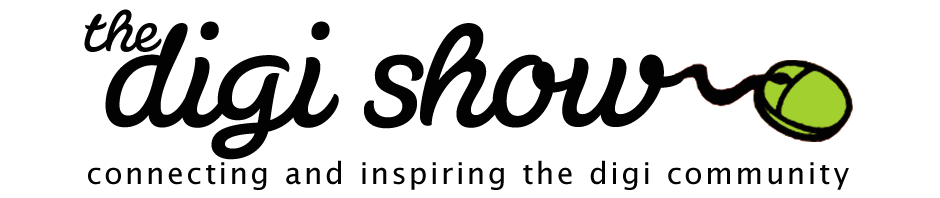
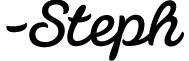
Great show! I’ve thought a lot about organization since I started digi-scrapping in 2008. At first I didn’t have that many kits, so I just kind of knew generally where everything was, and which kit I wanted to use. I was pretty much a “kit scrapper.”
As I started to get more stuff, I decided to try tagging all my stuff in the PSE organizer. It took me WEEKS to get it all tagged. Once everything was tagged, I became much less of a “kit scrapper.” The problems I discovered with that system was that I really dreaded tagging each new kit I bought. It was a lot of work to keep up. I also found that I had “over-tagged.” Each paper that was multicolored was tagged with each color it contained. It wasn’t useful because I got too many results when I clicked “blue,” for instance. And of course, there’s the whole problem with not being able to save the tags to the PNG files.
What I do now is keep all the kits organized by theme, much like Katie does. (She was my inspiration for changing my system, actually.) This is my favorite system so far because it is so easy to keep up. I’ve also discovered that I can easily find things in multiple different kits by searching in my Picasa software (free from Google). If I search for “string,” it will bring up everything with “string” in the filename. It really works pretty well and I didn’t have to do a thing to set it up! The only thing you have to make sure of is that Picasa is set up to recognize and display all the different file types (JPG, PNG, etc.) You can change that in the settings.
Thanks for all the great info and things to think about!
Sarah
Great show, ladies! I am not one to talk about organization. I love thinking about it, but always stop short of implementation. My system has changed so many times over the years, that I am always mid-tagging. I used ACDSee when I was on a PC and loved it. I made sure to tag files as I unzipped them so that everything was always tagged. When I switched to a Mac, I have not gone back through to tag. I found Bridge to be not so intuitive (at least to me), so have just sorted by designer in folders. I am trying to tag previews, but have hit a snag because I don’t want to mix tagged and untagged kits in my main folders, but in the meantime my downloads folder is getting very full! One of these days I’ll go back and tag old kits though. One day.
For those who are interested, the podcast Peppermint picked is also available on iTunes. I have to have everything in one place or I forget to check it out.
Thanks for the great show! I am always waiting for the new shows to post, and can’t wait to listen when they do.
Rachel
This relates more to last week’s topic… I want to say how wonderful I think Katie is. She is just so kind hearted when she talks about things and she is always encouraging people to try new things and step out of their safety zone. I know you guys say that you don’t want to “brag” or “self promote” but you all have made our days a bit brighter. I also want to put in my pick of the week for Katie’s actions. I LOVE LOVE LOVE them. I always disliked opening up all my elements and papers and then having to drag them into my PSE file. Thanks for all the hard work you put into the show.
Re: Katie. If there was a Katie fan-club, I’d be president! Seriously, I want to shrink her down, put her in my pocket and pull her out whenever I’m down or need encouragement. She’s one special lady!
Add me to the Katie fan club. Even though I am older than her, when I grow up I want to be just like Katie!
Add me too! I’m a huge Katie fan and I love her organization system. I asked her a ton of questions about it in the forum during her BPC Power Scrapping class, and she very patiently, and very graciously answered all of my questions in great detail. Thanks again, Katie! It’s working great for me as someone who also hates tagging. I use it in combination with Picasa or Spotlight on my Mac.
I also bought her new Actions with Wendyzine and am anxious to install and use them. I know they’ll be fantastic, but this will be the first time I’ve ever installed and used Actions! I’m scared and excited all at once!
Debbie – you are awesome! Thanks for your kind words and you were a star student in class
So sweet of you Judy!
How sweet Heddy! I’m a big fan of yours also
You totally made my day! Thank you so much for your kind words and support!
Wow! Star Student! I think that’s a first for me! Ever! LOL! Thanks, Katie!
I love the Digi Show! Keep up the good work.
As a Hawaii resident, I’m glad you mentioned the Hawaii Revealed books. They’re great! We use them when we visit other islands.
Great show. I’ve organised in PSE Organiser and Bridge but now I use Lightroom. I took Kayla’s advice and converted (and purged) all my kits and for me this is the best system. I like having all my elements and papers tagged and I love that the tags are now stored in my Metadata, forever. I don’t buy a lot of digital supplies any more so tagging isn’t a big issue for me.
Katie – I tag all my templates with the number of photo spaces so I can easily find them, because I usually start with the photos. This makes sense to me.
I just wanted to say I love the idea of tagging by the number of photos in a template – Katie inspired me to try that and I do it in PSE Organizer (then use the Write Metadata command! ) I recorded a quick video about it here http://mshanhun.com/organizing-templates/
) I recorded a quick video about it here http://mshanhun.com/organizing-templates/
I also did a video of how I organise the Digi Files too if anyone is interested!
http://mshanhun.com/photoshop-elements-organizer-organising-the-digi-files/
Thanks for this episode I totally loved it!!
I’m only 27 minutes into the show, but I wanted to comment on your discussion about the personal relationship that customers and designers can have. My favourite designers are definitely the ones that have a personal touch. I think of people like Cindy Schneider at Sweet Shoppe Designs who leaves such nice comments on customer pages posted to galleries.
There are also designers with great customer service. Once I purchased a product on NSD that I already had in my stash. I emailed the designer to ask if I could pass my duplicate on to a digi scrapping friend with her permission. She emailed back saying that was fine AND sent me a coupon for products in her store. It was so sweet and very appreciated! (I don’t want to say who did it so she doesn’t get bombarded with emails.) That sort of personal attention just isn’t possible in the paper-scrapping world, but I encounter it all the time in the digi community.
I love that too – so nice to get that personal attention!
This is so true and something very unique to digi. With paper you don’t often know who designed the supplies, let alone actually get to interact with them.
Hi ladies. Just wanted to tell you how much I enjoy listening. I discovered you about a year ago. Although, I have to admit that I am missing Izzy’s laugh a bit, I love the addition of Peppermint’s quick wit. Kayla, loved your LR class and really appreciate your nerdiness. I’m still working through my supplies (it may take me all year), but it is a good opportunity to really ask if I want/need to keep it all. My photos ported in from PSE organizer pretty well and I’ve started adding captions on photos as I import them. Steph, thanks for enabling me on Pattie’s classes as I’ve been putting them in and out of my cart for months . . .
And Peppermint, one of these days I’ll get around to that shadow class.
It’s funny – I actually love organizing! I recently switched over to Katie’s system which works well for me, but I love going through my folders, looking at the pretty supplies, and weeding out the old ones, or ones that are poor quality from my mad freebie-hunting days. It’s kind of like shopping…but without the guilt and stress! lol. yeah, I know I’m weird.
Me too, I love organizing my stuff. It’s the only part of my house that my family can’t mess up thirty seconds after I finish organizing it.
I love organizing my stuff too, and I’m amazed at how much I’m finding that I’d forgotten about. It’s like I’m shopping for free now! LOL!! Katie’s system makes it so fun to browse folders.
Great show, as usual! I just purchased Katie’s Photoshop scripts and I can’t wait to use them. I especially like that it names the layers with the filename of the element, that will be so useful. Now I just have to wait until I update my old Photoshop 7 to CS5 in the very near future to use it!
Also, many thanks to Katie for sharing the story of her friend’s funeral and how important it is to have pictures of ourselves. I have almost none of me, other than the silly ones my kids take with their cameras (and at 6 and 8 the pictures they take are less than flattering). I’ll be sure to hand the camera to my husband or a friend more often to get me into the pictures.
Thanks so much Amy!
If you ask 100 digi scrappers how to organize supplies, you’d get 100 different answers. I’m on a PC and I just use the folder system. It may sound a bit complicated, but after several unsuccessful attempts at organizing, this is what works for me.
All digi supplies go in the Digies folder. When I download and unzip files, they go into a file for the month I bought them, the week I bought them in. So if I buy anything today it will go into August/Week 1. I make sure every folder is called by name, designer, store. (For example, So Much to Say by Lauren Grier (SSD) ). That’s all I do for folders besides full kits. Each item in a kit gets a 1 or 2 letter code by category (bu = button, e = element, fl = flower, fr = frame, p = paper, etc.) That way items are arranged the same way in every kit and I can easily find what I’m looking for.
I keep supplies on my laptop hard drive for about 4 months. I like to use my newest stuff when it’s fresh. After that, it goes onto an EHD (2 actually, 1 for a backup) divided by category – alphas, elements, kits, templates, etc. When I want to use those older supplies, I just plug in and scrap.
With hundreds (um…thousands) of folders, I had to find a way to easily keep track of what I have. I made an Excel spreadsheet that lists each download by date, category, name, designer, store, price, misc. details. If one of my favorite designers has a sale, I can compare my shopping cart to my spreadsheet and not buy duplicates. It was a big project to get older stuff entered, but I’m glad to have it done. Now it only takes a few seconds to add a new entry and keep it up to date.
I wish my studio was this easy to get and keep organized!!! 3D stuff is so much harder to deal with.
am i the only one that uses iphoto? i just throw my kits in there by designer name and look thru when i am scrapping. but then again i am a kit scrapper ALL the way:) i am slowly tagging things but need my time to actually scrap.
SO happy to have a new episode to listen to again when i have to clean up the kitchen. YAY!
I find that iPhoto runs pretty slowly as it is, with only my actual photos in there. I would have a hard time if I used it for both. Back when I was a PC, I had two systems going too…acdsee for my supplies and folders for my photos. Now I use folders for my supplies and iPhoto for my photos, so kind of a swap!
maybe i like it because i do not use iphoto to actually store my photos long term? i only keep the current month’s pictures because i scrap them as i go.
I tried iPhoto for my supplies by putting them in a separate library from my photos, but found it really cumbersome switching back and forth to look for photos and then look for supplies.
I’m now looking into either Lightroom or Aperture so I can catalog everything in one place.
I use iphoto too. I have all my kits and photos in there. Kits are first organized alphabetically by designer name. Then photos by date. I tag each element with keywords I came up with and made smart albums based on those keywords. So I can just click the smart album for “ribbons” and they will all come up. Then I can do a search within that smart album if I’m looking for something specific. I did a tutorial on my blog a while back if anyone is interested in looking
http://sarahscrappin.blogspot.com/2009/10/organizing-digital-scrapbooking.html
I’m not sure why Kayla would want to go through all that png to tiff stuff when you can see them just fine in iPhoto.
It’s all about the metadata. You can tag png files in any program that does tagging BUT no program can write the tagging information to the metadata. I did a quick search and iPhoto does not automatically write tagging info into the metadata in any files that are tagged. You have to export each file, individually, in a specific way to get the metadata in there.
Why is this important? If you lose the hard drive with your supplies and photos are on, but they were backed up, the tagging isn’t with the file (in the metadata) and you will lose all of that work and time spent tagging. Your whole organization system is gone. If you reach your limit in iPhoto and want to move to a different program…you can’t without exporting each file first. Many programs (such as ACDSee) SAY you can write the tagging to the metadata, but really they don’t in a way that is useable in the case of a crash or moving to a new system.
You also need to be sure you’re using a referenced library in iPhoto, not a managed library. In a managed library (the default), iPhoto duplicates everything you import into it, and that uses tons of extra hard drive space. I can’t imagine how much space my digistash would take in iPhoto if it was in a managed library. I’d need at least a 2-3 TB hard drive! I just organize digistash in Mac Finder, and use Bridge for file renaming, tagging, and collections. Though I mostly just add descriptive words to the file names as I’m lazy and don’t want to spend time keywording or making collections.
Katie, You have finally convinced me to try to use Pintrest after reading your Pinterest 101 article for The Daily Digi and hearing so much about it on the digi show. I tried to leave a comment on your blog but it kept freezing up and would not let me post. Can you pretty please send me an invite to clofgren at gmail.com? I would really appreciate it and am super excited to try it out. Thanks so much! P.S. I love the digi show!
All I get is garble. Help! Thank you.
Kayla said Bridge would convert your files…she mentioned getting the 30 day trial. That would work for the first 30 days. But not after that.
Hmmmm…I wonder if Wendy would want to write a PS/PSE action/script to copy your files and save them as .tifs with the proper compression.
There is a built in action script in PSE to process the files – it just isn’t as easy as doing it with Bridge. You can find the details here: http://www.digiscrap101.com/2011/03/lightroom-class-png-conversion-in-pse.html
Thanks Kayla! I was going to link up to a tutorial for PSE users too! For once, something is easier in PSE than PSCS.
And, I do have an action for PSCS users: http://shop.scrapbookgraphics.com/Wendyzine-Scraps/ I highly recommend running this through Bridge as large batch actions do run a bit faster through Bridge vs. PSCS.
What a fun show! I don’t tag photos or images and it was interesting to hear that they could be used for keeping track of digi supplies.
I first started digi-scrapping with PSE v3, which that had Adobe Photoshop Album integrated with it. I used that to organize and browse my digital supplies from within the program. When I “upgraded” to version 7, I lost that integration. (I miss it and don’t really like the drag-into-PSE-from-a-folder solution.)
My kits are organized based on having that organizer built in — first by freebie or purchased, then by store, with kit previews, and then by designer and kit. (I don’t seem to use freebies much, but can’t always resist them, so I sorted them out to make my other folders less cluttered.)
I like Steph’s idea about sorting by designer instead of store; I think that makes a lot more sense and I see some rearranging in my future. I am also — because of this episode — considering ACDSee to organize my kit previews. I had not thought before about looking for a program to bring together my supplies the way Picasa brings all of my photos together for me.
Thanks for a great topic and discussion! It’s given me a lot to think about.
Love hearing about organization for supplies. I have a Mac and have my supplies in iPhoto and my photos in Aperture (only because I bought Aperture more recently and wanted to concentrate on getting my photos working OK in there first but I might keep the supplies in iPhoto anyway).
I have everything tagged (not using too many subcategories at the moment) and usually tag as I bring new items into iPhoto, that way I stay caught up. I am not a huge shopper. I love that with tagging you can organize anyway you like and change your mind at any time using smart albums. So I can search by designer, or by colour, or for hearts etc. I have that issue with PNG files and will have to try Kayla’s work-around with Bridge. iPhoto also keeps each kit together as an event, so I can also just browse all my kit previews and search that way too. Great tips on the show!
This is the first time I have listened to The Digi Show. I really enjoyed it…even though I kept getting interrupted by the kids & hubby!


I’m fairly new to digiscrapping but have bought or downloaded tons of freebies (can you say addiction?) and now I’m overwhelmed with trying to tag it all. I have everything in folders by designer, so that’s a start. I printed an article Katie wrote “Digital Scrapbook Organization-3 ways” and am reading that. I am intrigued by the idea of meta-tags (I think that’s what Kayla called it) so that the tags stay with the item… Well, good luck to me, huh?!
Thanks for a great show! I plan to keep listening
I did go through Kayla’s free class and converted my PNG files to TIFF, the only bump I’ve run into is that the scripts I was using do not recognize tiff files. I am using the scripts from Speed Scraps to rename the layers and load all the elements and papers into my scrapping page. I did try to create an action to do the same thing, and it works but not as slick as the scripts.
Wow, I never even thought about how it would affect scripts! Good to know.
This is good to know.
I am using those same scripts and I edited them and the the action that I use to run them. I can’t remember exactly what I changed, but I had to add a line (copied from existing code) to allow tiff files. I think you can just use any text editor (like notepad). If you do this, make sure you back-up the original script with a different name.
I also modified my action to add a stop command at the beginning to make sure I am in the LO tiff file before I run the copy/close action. I don’t use psd files, but tiff files instead, so I had already modified the script to handle that allowance.
And no, I’m not really a programmer, but just a little geeky.
I use almost all of the scripts from Speed Scraps, I think the only one I don’t use is the scatter. I would love to see how you modified the scripts- I have no idea where to start. I love using the scripts, but I love having the metadata stored in the files too.
Hi Sarah, to add the line so that the speed scraps will also pull in your tif files is pretty simple. I would have posted this reply earlier, but been very busy with getting my daughter set up for her 2nd year of college.
Anyway, make sure you make a copy of the original file before you do this and rename it .
find where you placed the copy close script file. right click and open in a text editor (notepad) and find the following within the CopyFiles function:
case ‘jpg': CopyFile = true; break;
copy this line into a new line inserted just after it. Make sure you keep all the formatting and everything exactly the same.
Cchange jpg to tif in this new line.
save the file
Now the copy close action will also pull in your open tif files.
I only wish I had some idea of how to create these scripts, but I haven’t a clue what most of this file is actually doing. Good luck.
Although not free, the Power Scrapping set that Katie and I put together will pull in your TIFs and name them. It will pull in templates, as well as individual files.
Thanks for the info- I have been looking at that set, now I have another reason to get it!
I forgot to ever leave the link to the article I wrote last year about having a favorites folder /digiscrap-favorites-file/
As always loved the show! Thank you so much for a great hour + of entertaining listening, the show always goes by so fast. I’m still thinking about the digi side of scrapbooking but haven’t got it all figured out yet. I loved this organizing show. Kayla is amazing! I’d love to hear her process and the rest of the groups on Photo organization and editing. What is your process from importing your photos, tagging, editing and printing?
I’m working a bit backward in that I went and commented on the next show, but I did want to say (again) how much I appreciated this episode! Thanks so much Kayla for introducing a new way to use Lightroom! I use a Jurassic PC with only a 80GB harddrive, so I keep latest purchases and CT kits in there and the rest of my stash in an EHD, and then I have a backup TB drive. I actually used to use the Gina Miller/Cindy Schneider method of folder organizing, where they break up kits. This was when I was just starting, so my whole stash was comprised of freebies. Then I got ACDSee and started tagging, but the sheer size of my stash (even if all I was tagging were previews!) just overwhelmed me. Now I’m considering Katie’s method of just doing everything by theme (or maybe color?), having a favorites folder, and then the rest done by designer, OR just jumping right into Lightroom and meta-data-ing away. Currently all I’ve done is organize everything by designer, so I have about 250 folders that open into various kits/element/paper packs.
I’m thinking now that they only way I’m going to be able to finish organizing things is probably to make a project out of it, lol. I just finished Week in the Life and felt so accomplished. So maybe doing this as a project will motivate me to really complete it.
This was a great show! My organizational system looks just like Katie’s with one addition. I am on a Mac and I use Img2Icn (free) to create little icons for each folder with the preview file. Then I can just scroll through my previews using the built in “Cover Flow” feature on a Mac (it’s the fourth button from the left – icons, list view, columns, then cover flow. It’s a great little app. I go into my school, travel, or whatever folder and then use cover flow to page through my kit previews and pick what I want. I also have Picasa but I find the Spotlight Search on the Mac is more than enough most of the time since I don’t tag supplies anyway. With this system, I don’t need to tag. It works for me.
I’m the same as Kendra. I’ve mentioned the Img2Icn app several times here before. It’s a great little app for Mac users! Kendra, funny how I didn’t know you were using Katie’s method of organization. Crazy.
I started using ACDSee Photo Manager 12 last year. After I tag a bunch of stuff I select them all and “Embed database Information.” Kayla said something about IPTC but I didn’t quite catch what. Should I be doing something else instead or in addition to this? I thought as long as I was embedding it I should be ok to rebuild my database if something happened.