The Topic:
Steph, Katie and Peppermint are answering your questions in this episode of The Digi Show.
Joining the Discussion:
Peppermint Granberg
Katie Nelson
Steph
Show Notes:
- Katrina’s amazing photo of peas
- Jack Hollingsworth (PhotoJack) instagram
- Episode 40: Doodle Divas with Kate Hadfield
- Project Digi Files
- Computer discussion at Get It Scrapped
- RAM (Crucial • Newegg)
- CNET Mac Ram Guide
Picks of the Week:
Peppermint: Sochi Olympics Viewing Guide (US only)
Katie: Jot Script Evernote stylus & Penultimate App
Steph: Toshiba Canvio Home Network Drive • Engadget Apps
Sponsors:

For the best deal in digital scrapbooking, become a member at TheDailyDigi.com.
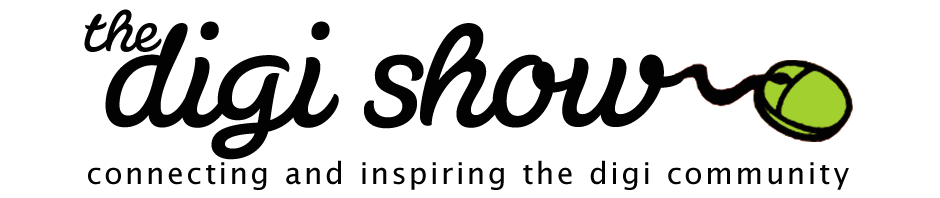
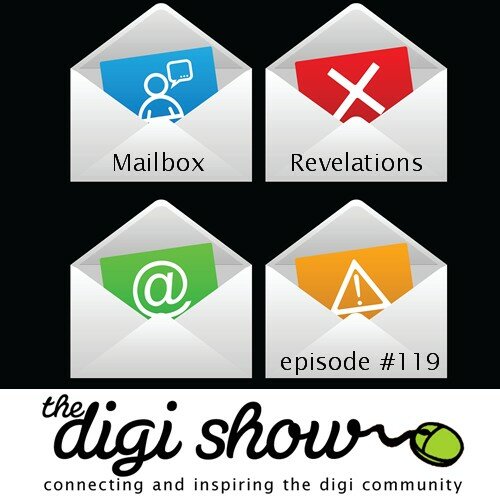
Hey Peppermint!
I think the pronunciation of “GIF” may be a regional thing, because everyone I know here in the Twin Cities uses the hard G “GIF”.
I still use the hard “G”. It’s like the analogy of “gift”.
I’m never going to be able to say “JIF” … my brain wants to explode every time I try.
All I can say is that it is not peanut butter. I am with you Peppermint.
Hey Ladies! Just finished episode 118 about techy/geeky stuff. I’m on a Mac, and I’m surprised no one mentioned Secure Empty Trash. We all know you can recover stuff in your trash can easily if you haven’t emptied it. It can be recovered using a 3rd party app after you empty the trash too…just not as easy. When you empty the trash, your computer marks those files as okay to write over.
Secure empty trash is found in the menu bar: Finder>Secure empty trash. When you select that command, your computer writes over those files with meaningless data (ones and zeros) so that it’s truly free. It takes a little longer to do, but I always find my computer runs a little smoother afterward.
I also was having a hard time in my iPhoto with lagging, and I found out that you have to empty your iPhoto trash! Any time you press delete in iPhoto, it just sits in the iPhoto trash. That command can be found in the menu bar iPhoto>empty iPhoto trash.
I love geeky/techy shows like this one!
https://discussions.apple.com/thread/1190995?start=0&tstart=0
Here’s an apple thread about secure empty trash
Love mailshows! Even when you get off the topic of the question, I find great information is given.
My husband gave me a funny look when my name was mentioned
A few questions:
1. Where can I comment on the Daily Digi Digest Podcast? I’ve listened to a few, and I think it was the last one in January where Heddy talked about printing 8×8 after scrapping 12×12. I think I’ve seen a post on the daily digi about it, but I can’t seem to find it. I wanted to specifically know about her fonts. How does she make sure her font will still be readable after shrinking the layout?
2. Is there a way to leave a review on the podcast without iTunes? I refuse to install it, since I don’t use it, and I hate downloading programs just because. (Plus, last time I had iTunes it downloaded a few extra programs – QuickTime and Apple Update.)
I scrap 12×12 and print 8×8. I have found that 18pt type is the smallest I like to go. That ends up being 12pt in an 8×8. Simetimes I will go smaller. I will just need a magnifying glass to read it! lol
I find myself wanting to comment on those shows too!
Do you find that depends on the font you use? I think some fonts look smaller on my screen than others. And I know from printing that 12 pt doesn’t seem to be the same size in all fonts.
There is some variation in typeface for sure. In theory, a 12pt typeface should be 12 points tall (1 pt = 1/72 of an inch), excluding extenders. However, with the invention of digital type, and the ease with which anyone can create a font, this no longer holds true. What you can do is compare by taking a traditional font like Times, Helvetica, Arial, etc. Set it to 18 pts, then take the font you plan to use and make it match in height. Then you know what size to use for that font.
Like Wendy said, I usually type in a large font, which for me is about 14+ pt size. I also try to view my page on screen in true print size. On my current monitor and resolution settings, that means zooming in to 21% on a 12×12 digital canvas to simulate an 8×8 printed page. If it’s readable when zoomed in to print size then I can be fairly certain that it will print well. I posted a bit about my process here 8×8-pocket-album
Oh, I forgot to add, Katie: a free Flickr account is 1 TB! I upload all my digi layouts in full res there, and I’m only using .19%.
me too
Hi ladies! After listening to this week and last weeks shows, I’m thinking you must have known RAM was on my mind. I’ve been experiencing lots of issues with slow response times and I’ve been having to restart programs and my whole machine sometimes. Such a pain! I downloaded the thing from Crucial and it says I’ve got 4 GB of RAM and I could upgrade to 8GB. BUT. My laptop is almost 5 years old. I realize it’s much cheaper to just add RAM, but with a machine that old do you think it’s really worth it? If it were you would you just get a new computer in sooner rather than later? I’d appreciate anyone’s thoughts.
The thing about RAM is a lot of it is interchangeable, and you may be able to move it forward to your new computer as well. I don’t know if MAC and PC have different RAM, but if I recall correctly, there are only 2 or 3 types (DDR, DDR2, DDR3) of RAM for laptops. Laptop RAM is a different size than desktop RAM. It’ll depend on which laptop you upgrade to as to whether it will fit or not. And how many slots your machine has for RAM (most laptops only have 2 slots).
From my experience, if your only complaint about the laptop is the speed, than I would upgrade the RAM and see how you like it. If there are other things bothering you (OS, Harddrive size or lack thereof, etc) and your budget allows to upgrade your computer it might be worth the new one.
That’s very helpful, thanks Courtney!
Yes! What Courtney said!
At this point my husband has a “drawer of RAM” from machines we’ve upgraded (i.e. put 16GB in, take the original 4GB out) and from machines we’ve retired. He always robs the RAM and hard drives before taking them to be recycled, and as a result we always seem to have RAM whenever our friends or family need it. So I would upgrade it, personally. Unless you know for sure you’re getting a new machine really soon. But if you’re like us that old machine just rolls down through the ranks in the house, so whoever inherits it will benefit as well.
Hi! I just thought I’d let you know a little bit about my doodle process! Peppermint is absolutely right, I draw my doodles on paper and colour them before scanning them into Photoshop. I have a Canoscan 8800F scanner which is several years old now, I think the 9000F is probably the closest current model. I turn off all the scanner automatic adjustments and instead make any colour balance or levels adjustments directly in Photoshop. Using the right paper to begin with makes a big difference to how much clean up I need to do in Photoshop and to how sharp the scanned image is, I think that’s probably the biggest tip I can give! I use a medium weight smooth cartridge paper which allows me to build up layers of colour but also doesn’t bleed much when I outline with black pen. I do spend a ridiculous amount of time both extracting the doodles (with the pen tool) and cleaning them up afterwards (usually where I have coloured outside the lines, or colours have bled somewhere I didn’t want them!).
I don’t know for sure but I think that Emily has a similar process, although her work is more watercoloured then mine (I tend to use markers and coloured pencils rather watercolour these days). So in a nutshell: find a paper that suits your doodling style and doesn’t bleed much and be prepared to spend a lot of time extracting and tidying up the scanned drawings!
Oh and it’s gif as in gift for me too!
You’re amazing, Kate!
Regarding the woman who is having a problem with flickr deleting photos she’s deleted from iphoto:
This is indeed the way the sync between iphoto and flickr works, and unless things have changed in the last couple of months, there is no way to change that in settings. If you have exported photos through iphoto to flickr, deleting them in iphoto will also delete them in flickr. You also cannot stop this from happening from flickr’s end of things. This is a huge problem for me, and I’m sure for most other scrapbookers, since I’m sure we all end up archiving old photos periodically. There are some workarounds, but they all involve either manually exporting all photos and then uploading them to flickr (way time-consuming!) or using a 3rd party app that basically does that for you. The other problem will be “disentangling” iphoto from flickr so that she is free to delete from iphoto and not affect her flickr pictures that she’s already uploaded. I haven’t personally done this yet (I’ve waited to start using flickr to back up until I’ve figured out what to do about this particular situation!) but I have looked at articles like this: http://digibron.wordpress.com/2012/08/12/facilitating-a-friendly-breakup-between-iphoto-and-flickr/ which seem to have it all figured out.
If anyone knows of a good way to handle this, I’d really like to know since I use iphoto and would really, REALLY like to take advantage of flickr’s free 1T of storage for backup and universal access to my photos! Like I said, I’ve actually been waiting to start uploading my photos to flickr for exactly this reason!
Peppermint, I had the SeaGate GoFlex home 3Tb drive hooked up to my laptop and have used it with mapped drives and the built in software system.
It is slower using it via the network than plugging it in like an EHD.
I did use it for all my photos and digi supplies for a few months. It wasn’t painfully slow but I was certainly happy when I went back to a desktop PC and kept it all internally again.
When I used both the desktop and the laptop I actually kept the supplies and photos on the internal drive then synced the folders into the network drive.
That way I could scrap from the laptop with the current supplies and photos but not slow down my main PC.
Now? I just use Team Viewer when I scrap on my laptop.
Regarding the addition of extra RAM beyond the computer specs, here’s what my provider says: “The technical documents that Apple writes for their machines are codified early in the machines development. Memory technology is constantly advancing; many times, modules come out that are compatible with various machines but are not mentioned in the Apple documentation. Apple rarely changes their documentation, even when they are fully aware of the discrepancy.”
If you look up your model on Ramjet.com they will let you know the maximum amount of RAM they recommend.
I use the eye-fi card in combination with Dropbox. I upload to the camera uploads folder of my Dropbox folder, which means I have access to it from my phone and tablet, and can copy it from there to the phone or tablet if I want to use it for Instagram. I do copy the folder to my Photos folder (on a PC) and eventually delete them from the Dropbox folder.
My situation sounds very similar to Lynette’s but I went ahead and bought 8GB of memory for my MAC from Crucial. Although my computer isn’t terribly slow I have noticed it slowing down especially when I use PSE11. I hope this helps.
Just wanted to post an update. I received my memory and found it very easy to install. So far everything seems to be running much smoother. …now I need to look into SSDs. LOL!